In the past, some of our users reported that the email coming from Bindhexa is mistakenly landing in the spam/junk folder of the email service provider they are using.
This case is not only with Bindhexa but with other sites as well. Email service providers use algorithms to identify an email as spam or not spam and try to protect their users, but as we know, anything is not perfect in the world, so the email service providers sometimes also put emails coming from Bindhexa or any legit sites (to which you have subscribed) in their spam folder.
It’s true they are improving their systems so that only emails that are actually spam can be captured in the spam folder. However, you can also help your email service providers recognize emails and make sure the emails coming from Bindhexa land properly in your inbox. So how you can help?
You can whitelist/allowlist the email address of Bindhexa at your email service providers, which will help them to recognize emails coming from our site and treat them as not spam.
We have mentioned the process below on how to do this for some popular email service providers, and this process is also valid for others, but please make sure you whitelist the email addresses of only those sites or people that you trust.
Popular Email Service Providers
Gmail
To whitelist our email address at Gmail, log in to your Gmail account and in the top right corner, click on Settings (gear icon) and then click on See all settings.
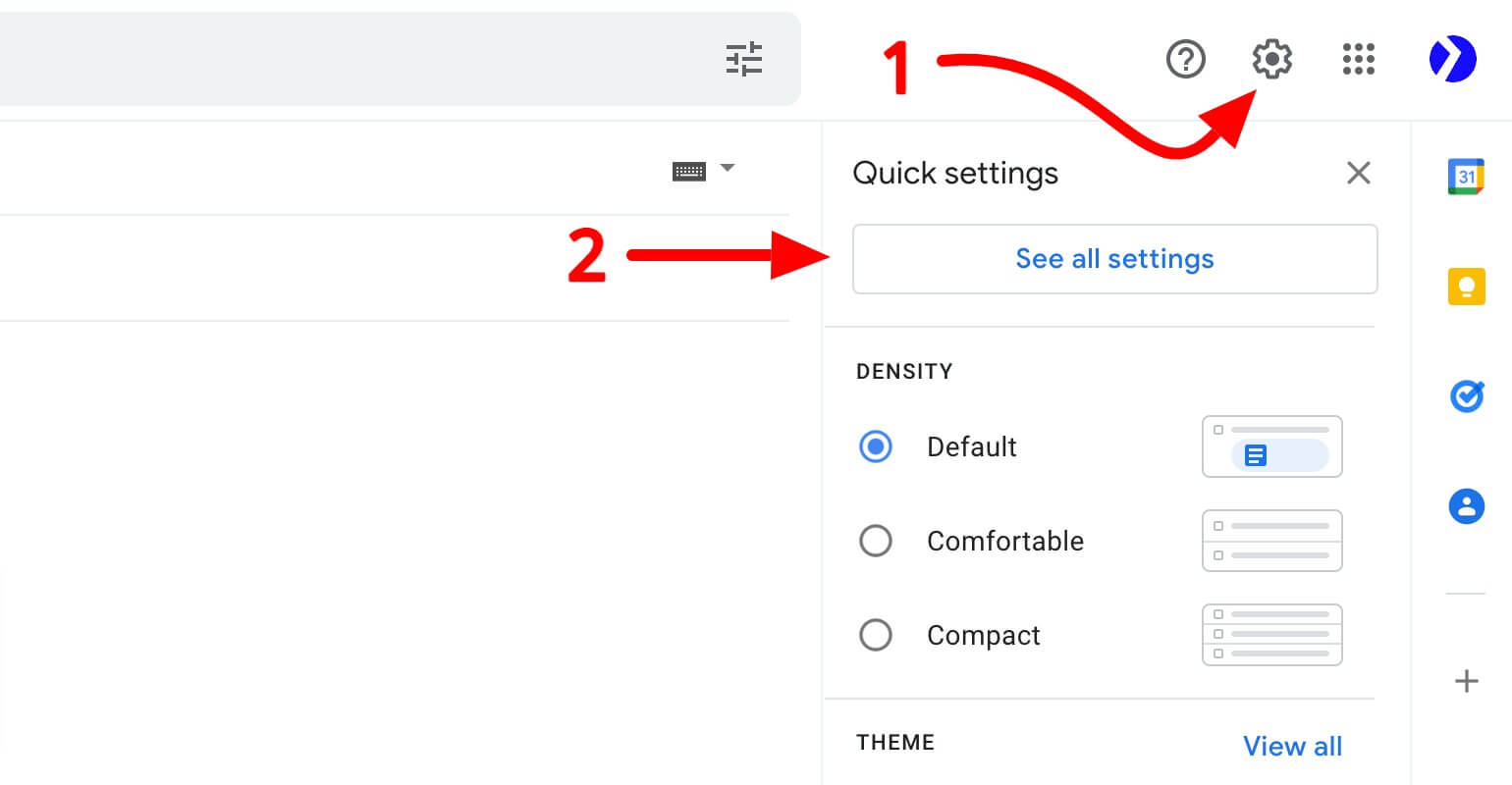
In the next step, go to Filters and Blocked Addresses and click on Create a new filter.
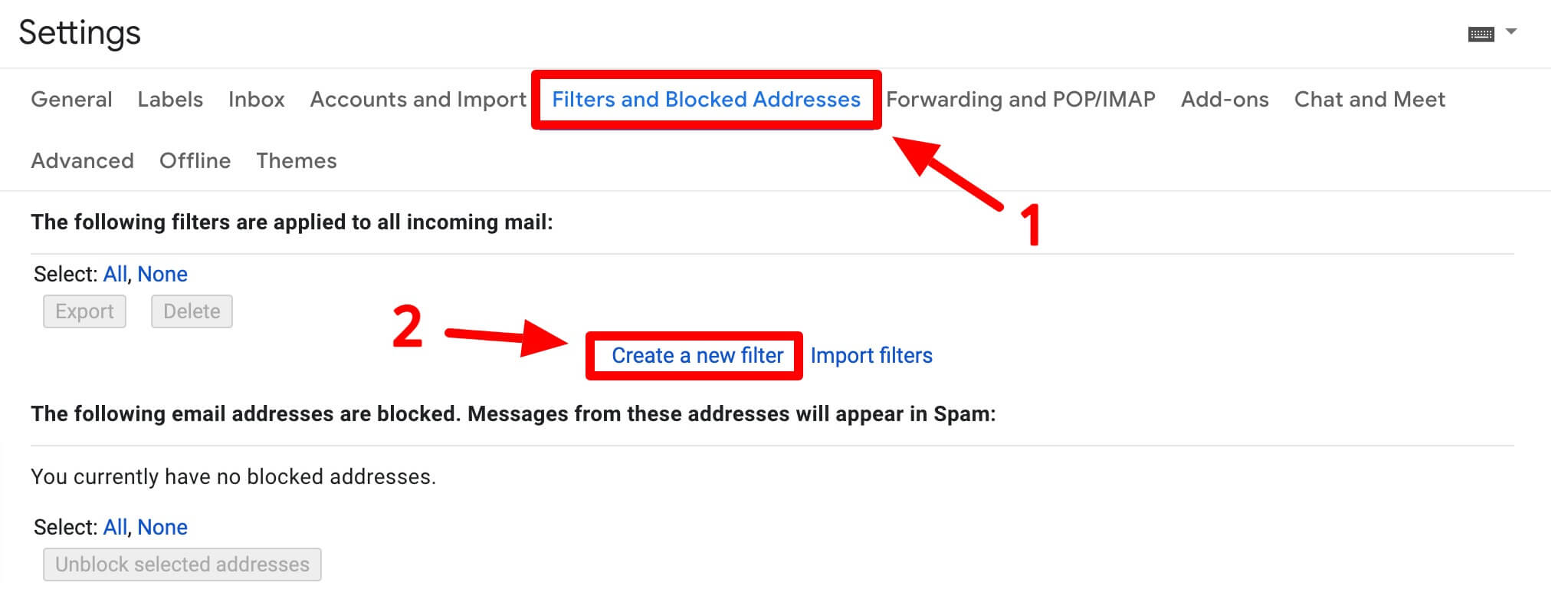
After that, you will get a form where you can enter howdy@bindhexa.com in From section and then click on Create filter.
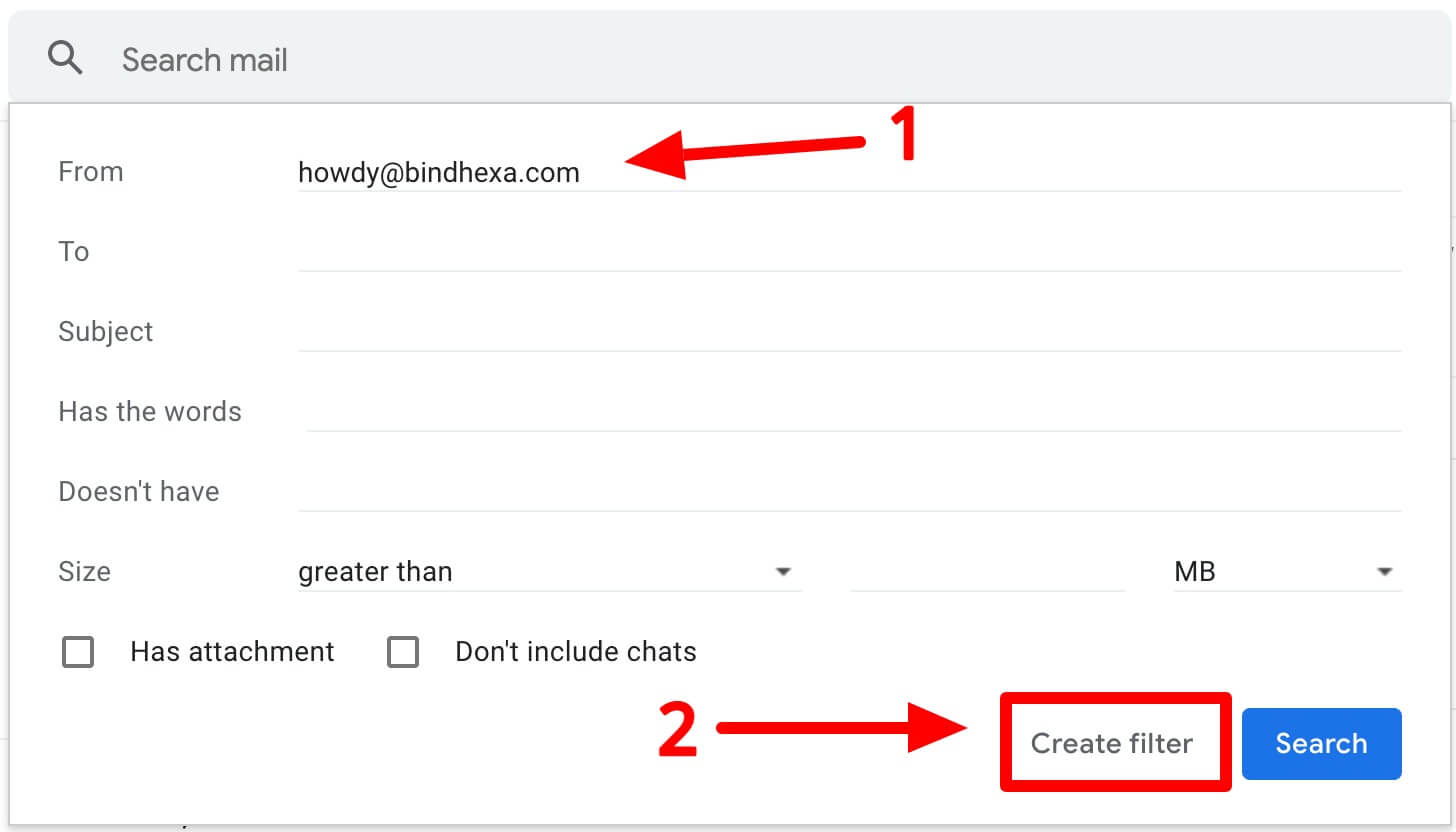
On another step, select Never send it to Spam and click on Create filter.
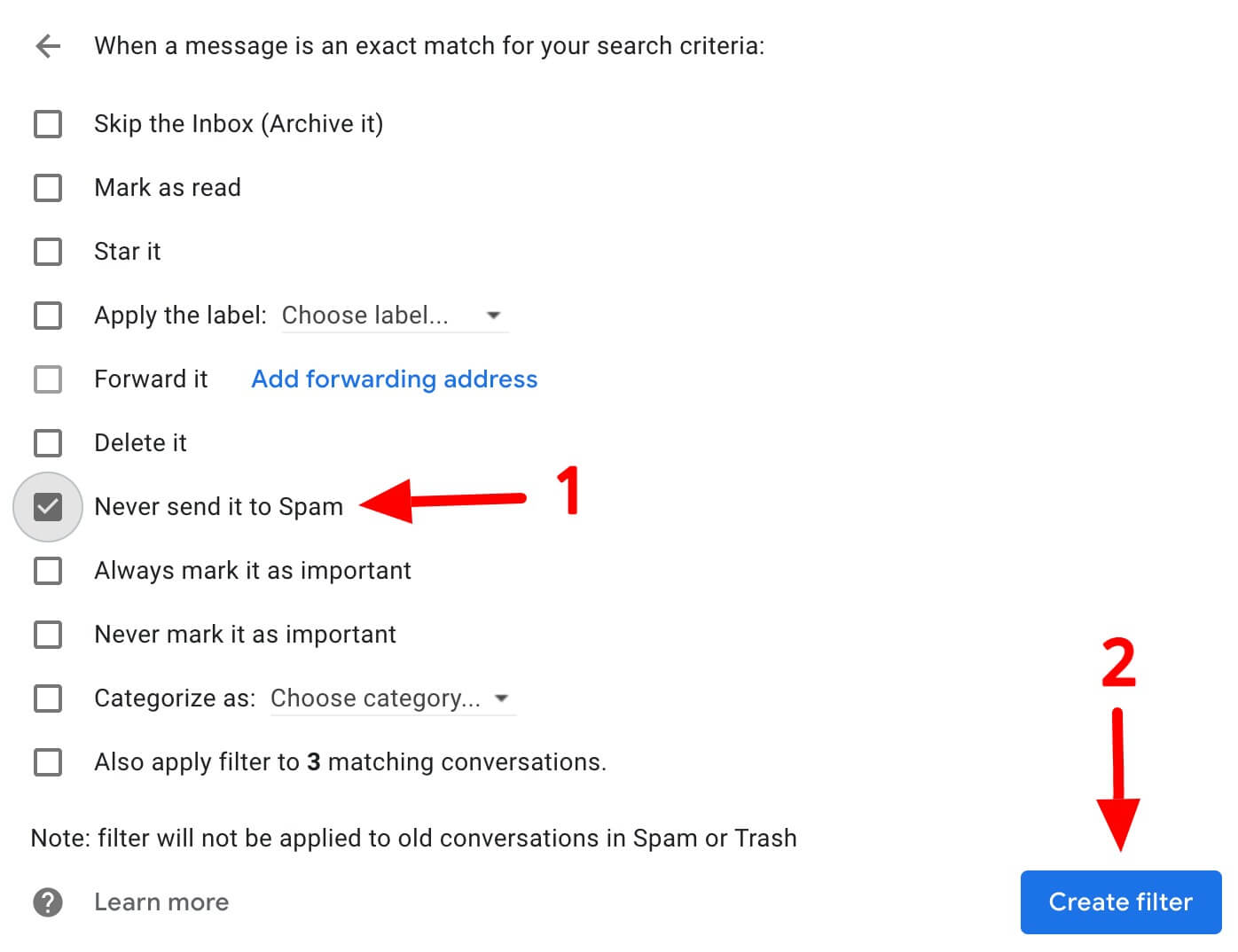
Outlook
To whitelist our email address at Outlook, log in to your Outlook account and in the top right corner, click on Settings (gear icon) and then click on View all Outlook settings.
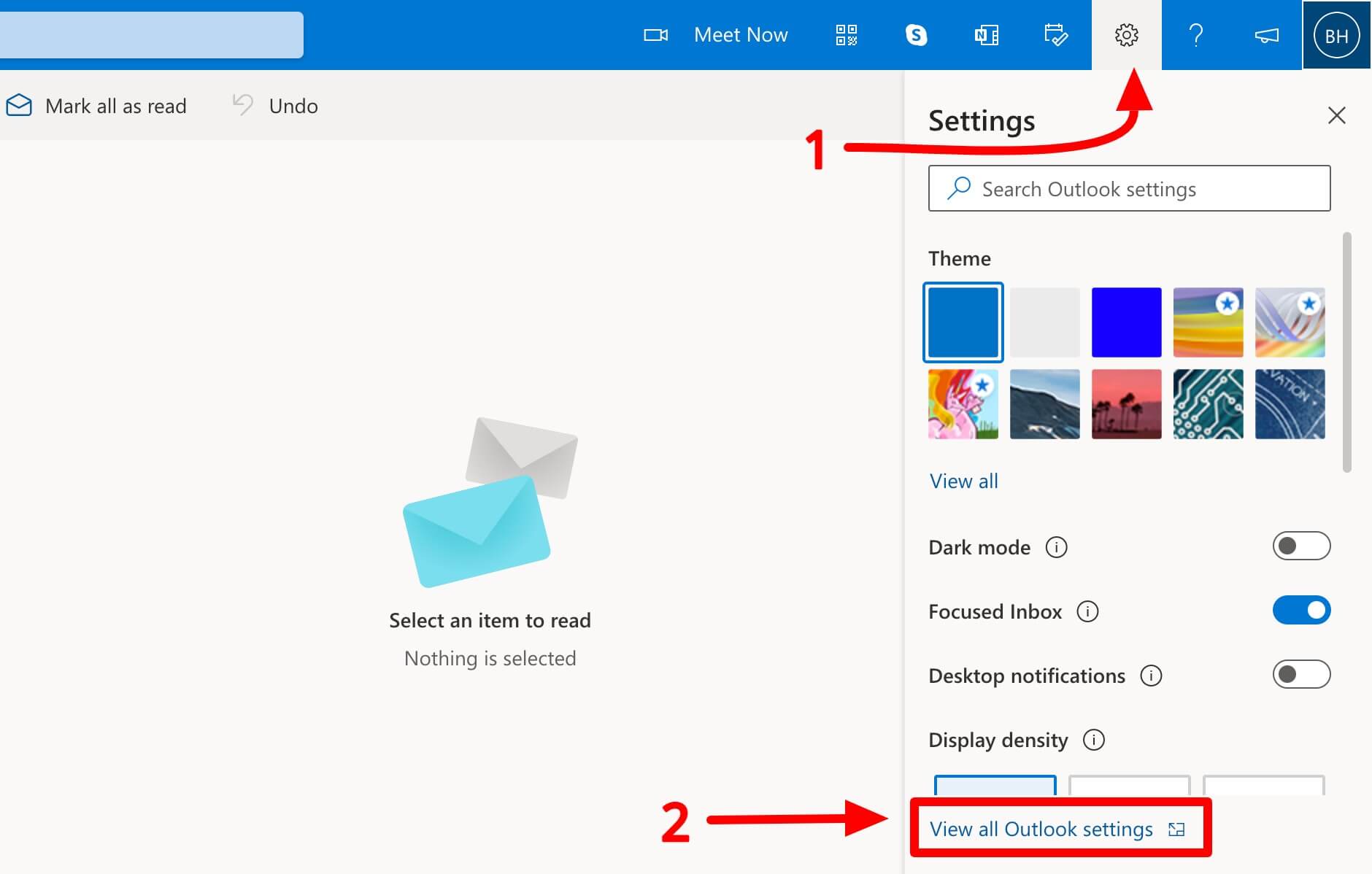
After that, on the next step:
- In Settings, click on the Mail option on the left sidebar (by default, you should be on this option).
- Then go to the Junk email.
- Click on Add option in the Safe senders and domains section to add the howdy@bindhexa.com email address there.
- Click on the Save button at the bottom right.
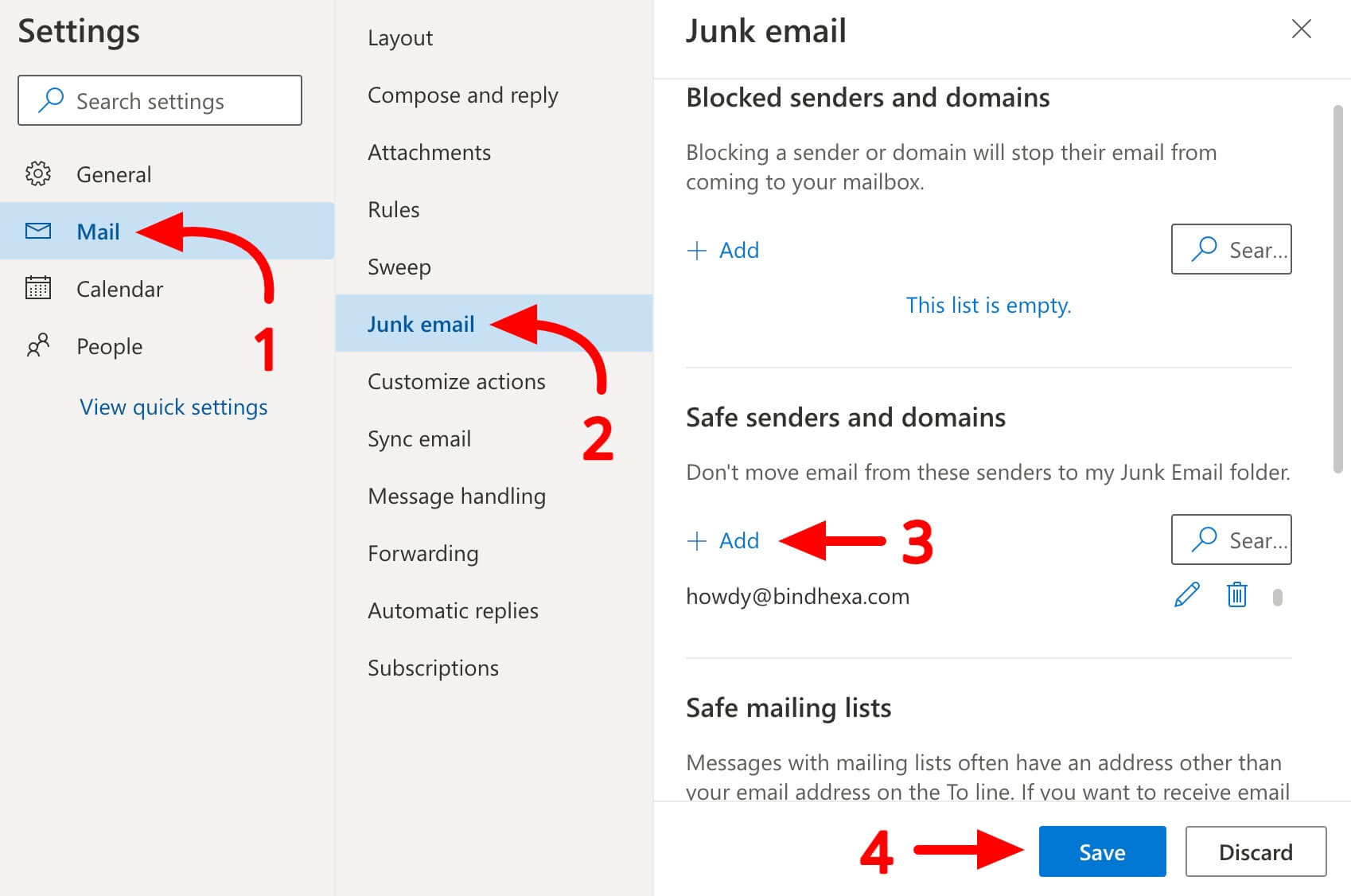
Yahoo! Mail
To whitelist our email address at Yahoo! Mail, log in to your Yahoo! Mail account, and in the top right corner, click on Settings (gear icon) and then click on More settings.
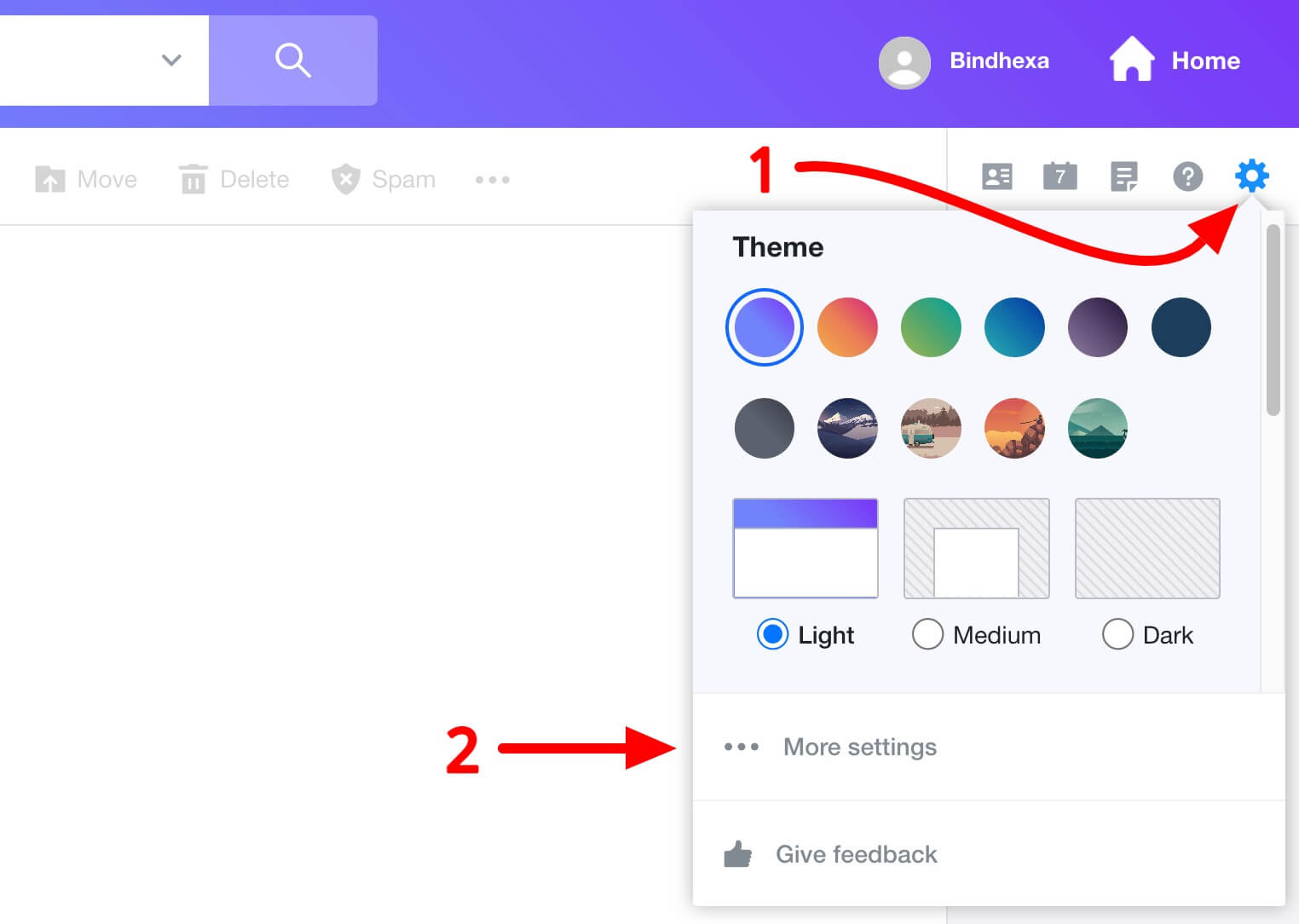
In the next steps:
- Click on Filters in the left sidebar.
- Then click on Add new filters, which will open a form on the right side to add a new filter.
- In the form, in the Filter name, you can give any name like Bindhexa.
- Go to Set rules » Select a filter criterion, and select contains. In the Type a filter value, enter howdy@bindhexa.com and check the Match case option.
- Then go to Choose a folder to move to » Select folder, and select the Inbox option.
- Click on the Save button.
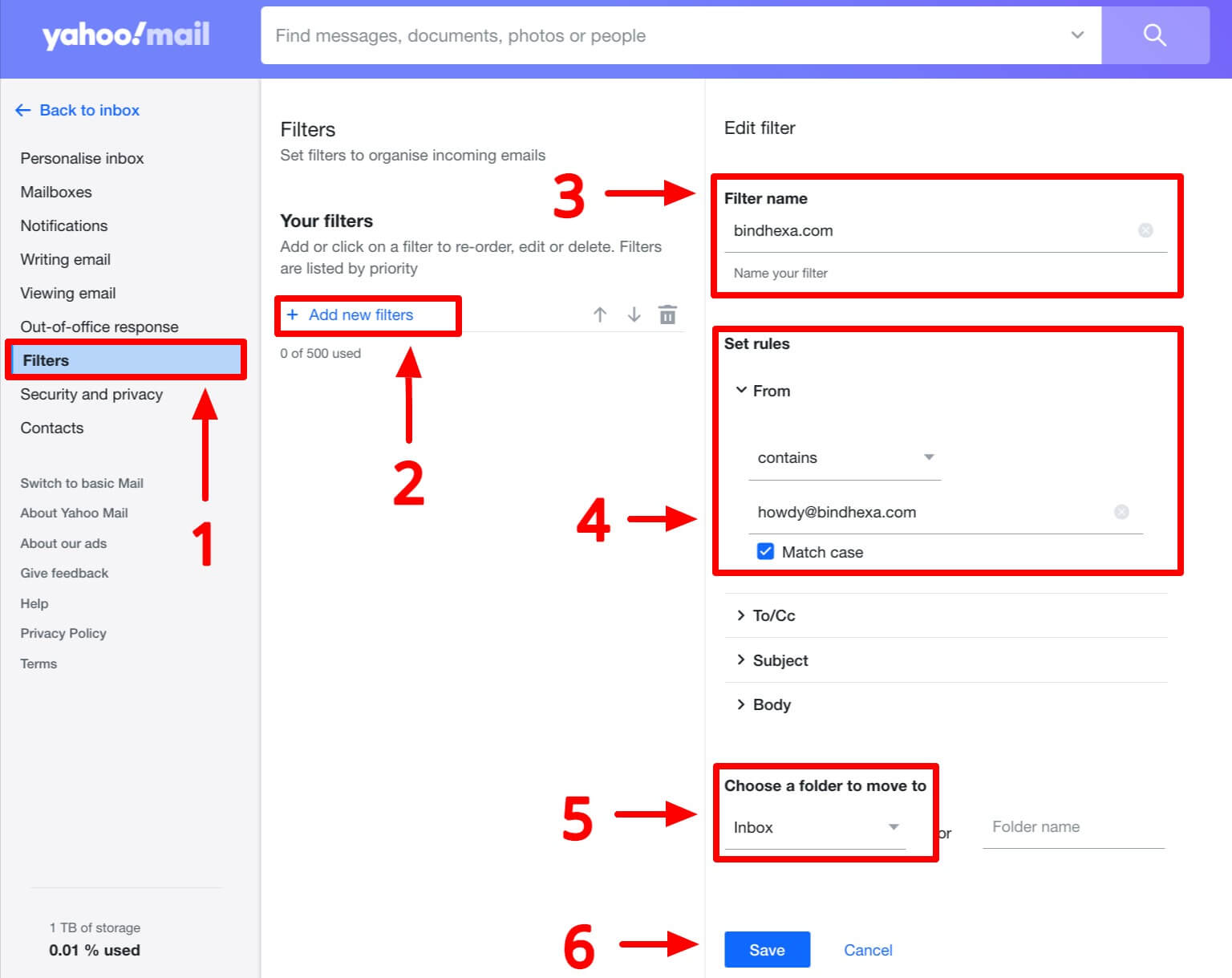
ProtonMail
To whitelist our email address at ProtonMail, log in to your ProtonMail account and on the top right side, click on Settings (gear icon) and then click on Go to settings.
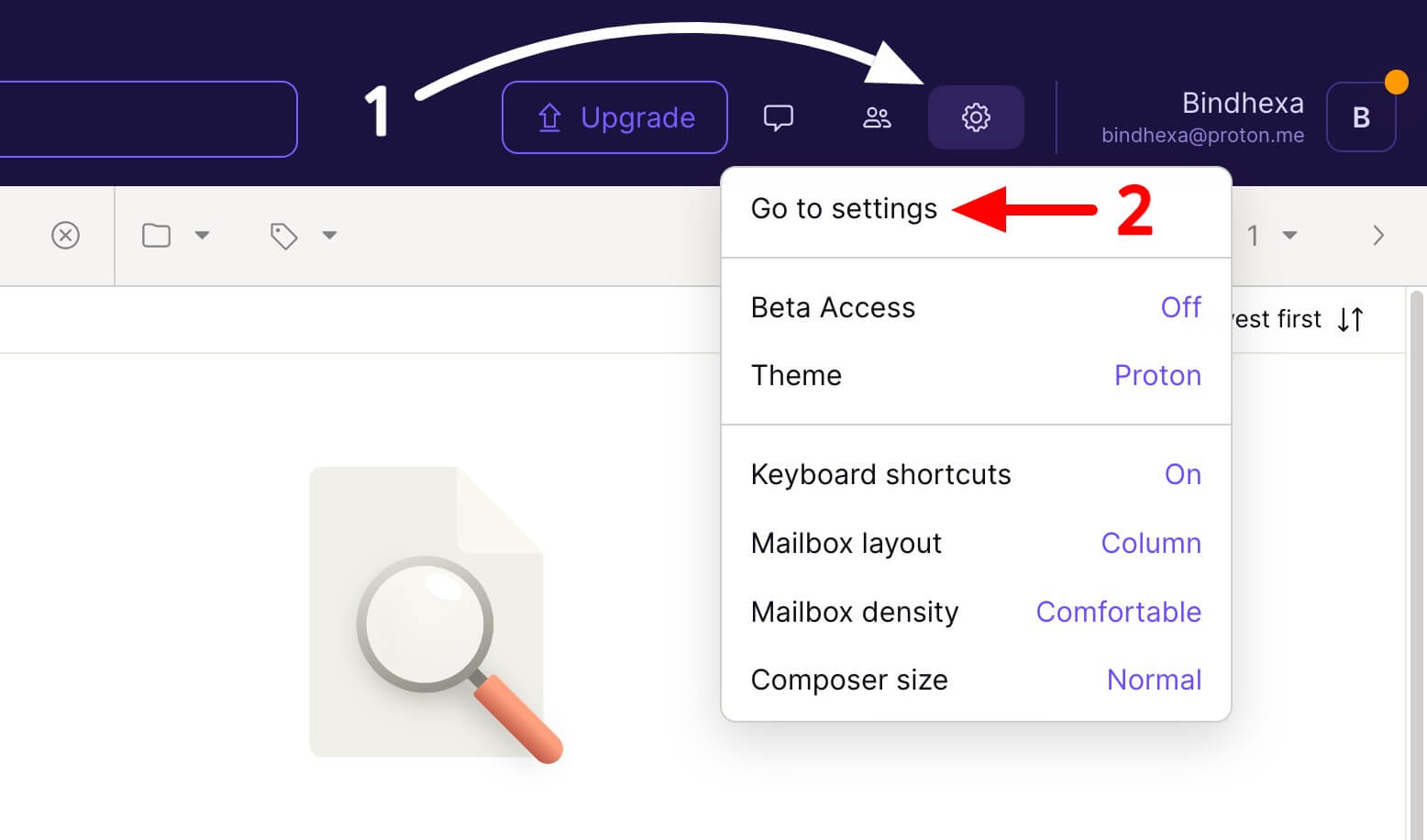
In the next step, click on Filters on the left sidebar, and then in Allow List section, add the howdy@bindhexa.com email address.
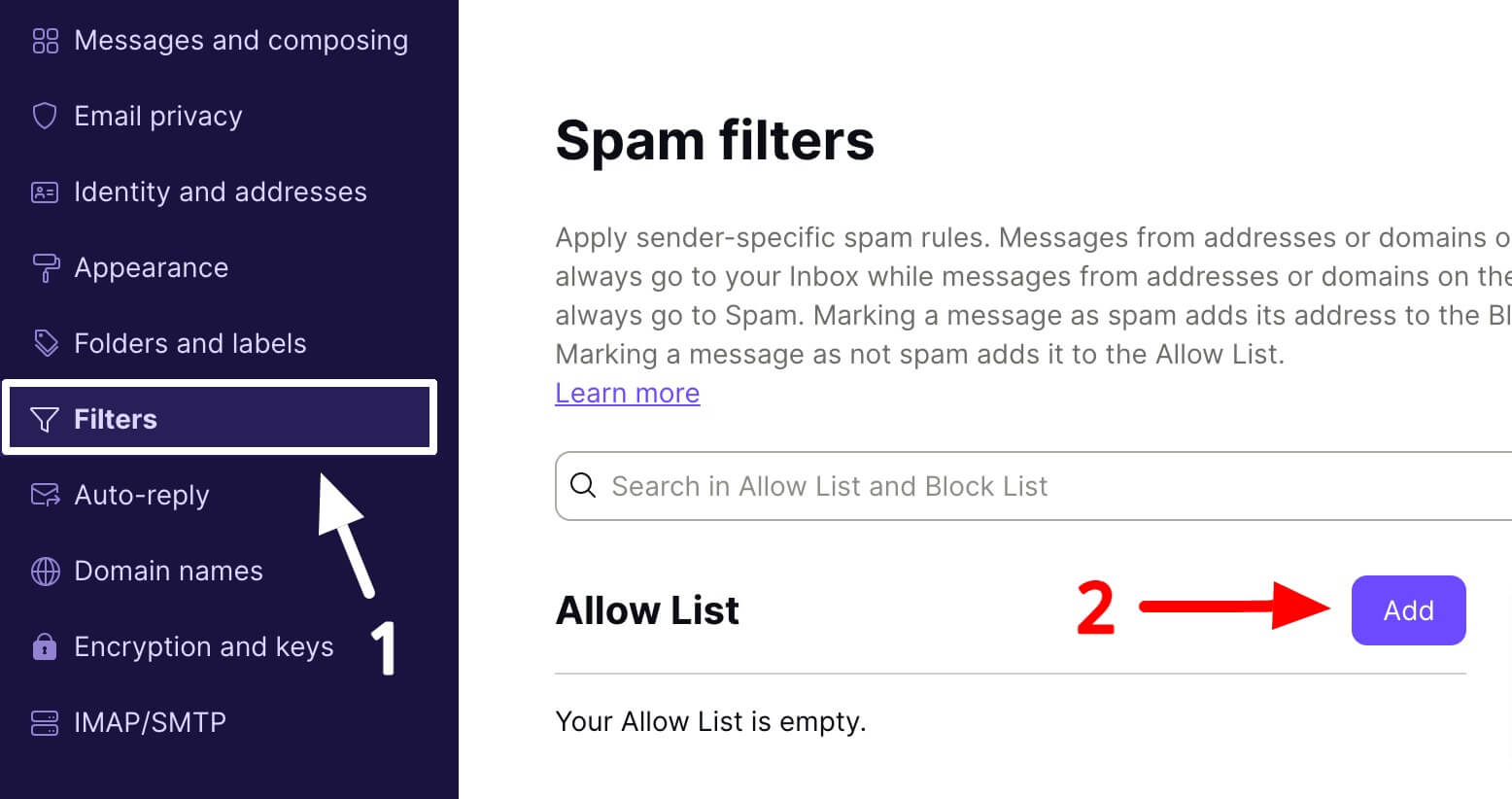
Zoho Mail
To whitelist our email address at Zoho Mail, log in to your Zoho Mail account, and on the right vertical navigation area, click on Settings (gear icon), and then click on Email Address under Anti-Spam Lists.
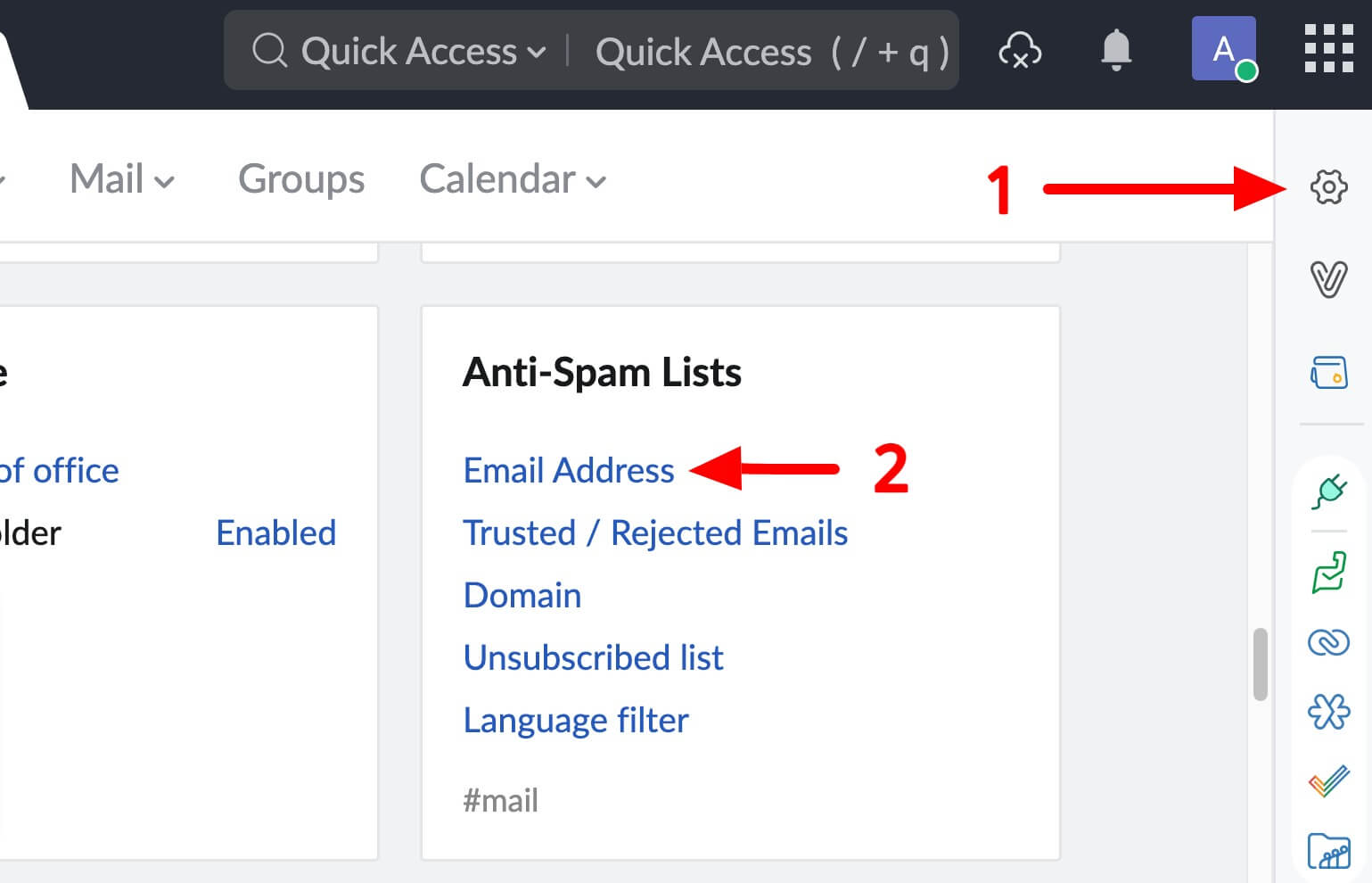
In the next step, make sure Anti-Spam Lists is enabled (by default, it will be enabled) and then add howdy@bindhexa.com to the Allowlist section.
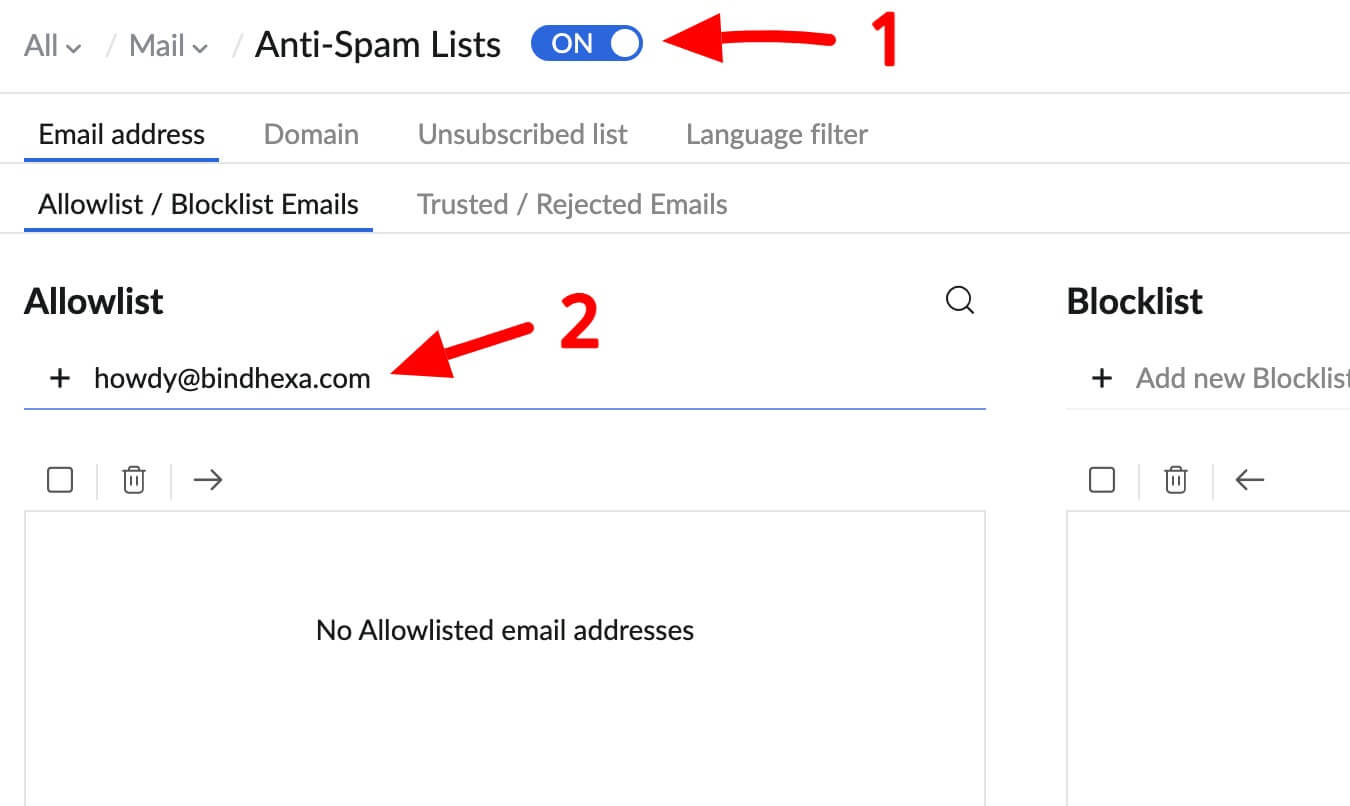
iCloud Mail
To whitelist our email address at iCloud Mail, go to icloud.com and sign in with your Apple ID. Then select Contacts.
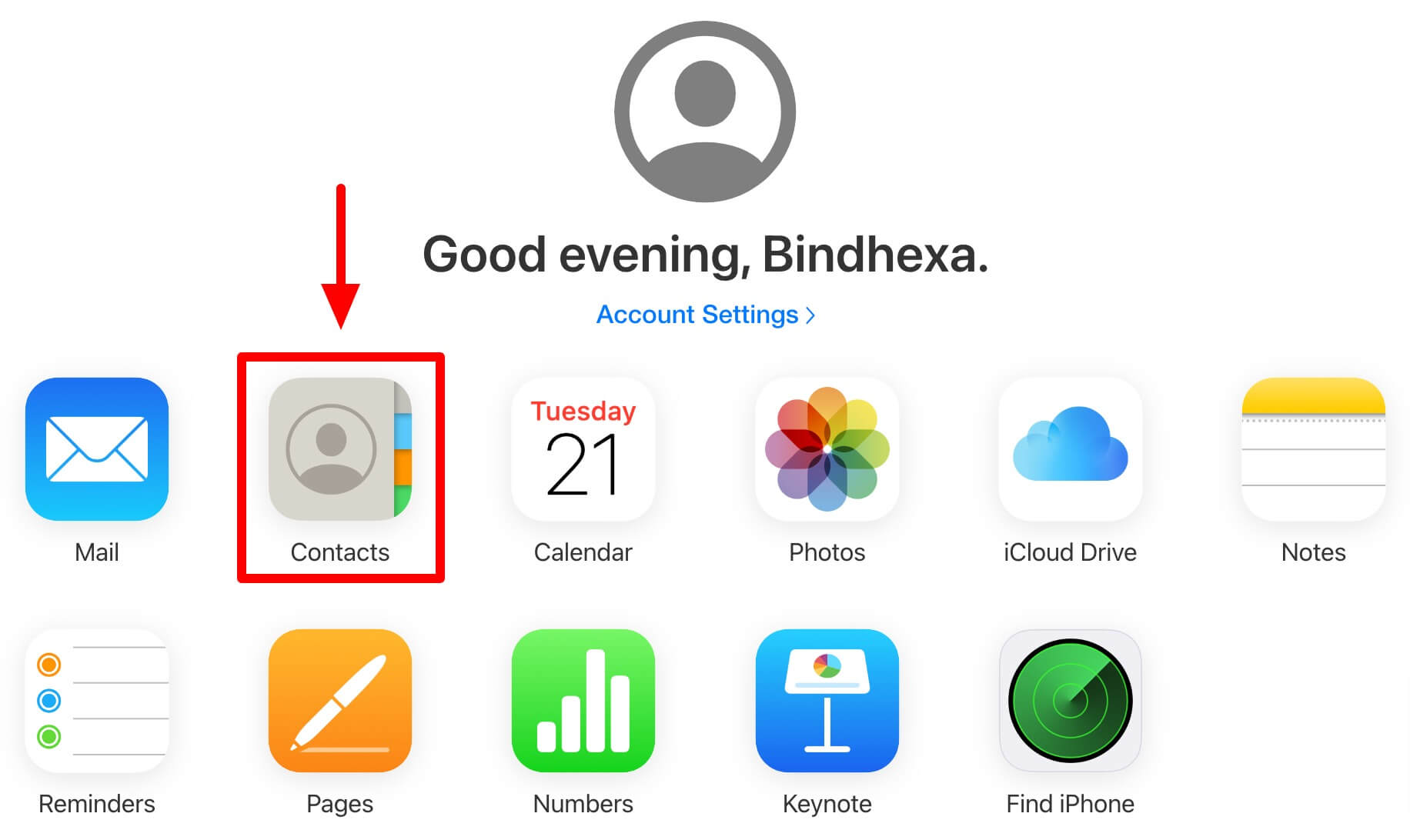
In the next step:
- At the bottom of the page, click on the + (plus) icon.
- Then select New Contact, and you will find a new area to add a contact on the right side.
- On the right side, add any name like Bindhexa.
- And add howdy@bindhexa.com in the Email section.
- Click on Done on the bottom right side.
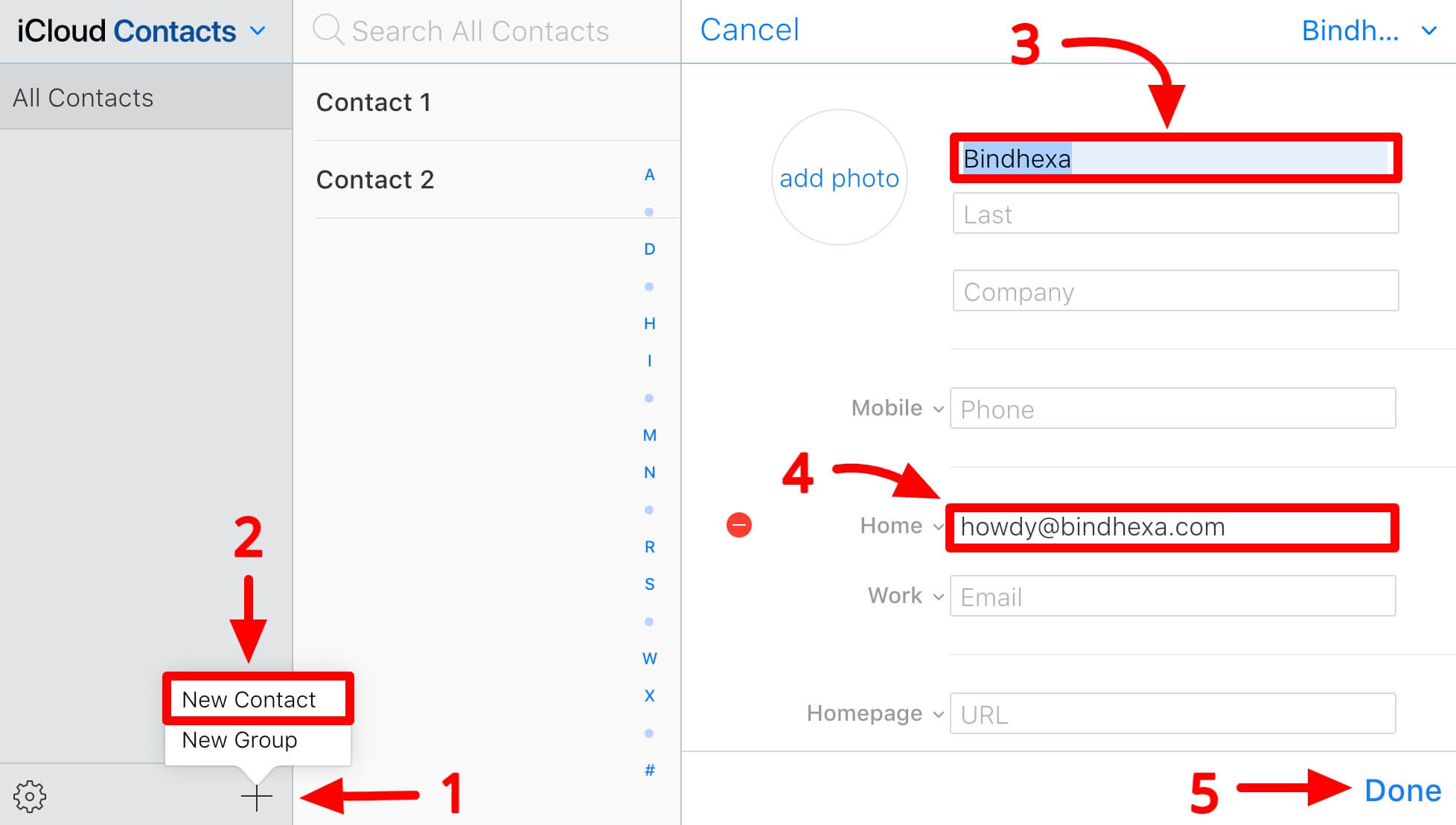
AOL Mail
To whitelist our email address at AOL Mail, log in to your AOL Mail account and click on Contacts on the left navigation bar. Then click on the New Contact (above your contacts list) and add all the information there, especially the email address howdy@bindhexa.com.
After adding the email address, click on Add Contact to save it.
GMX Mail
To whitelist our email address at GMX Mail, log in to your GMX Mail account and on the left sidebar, click on E-mail Settings.
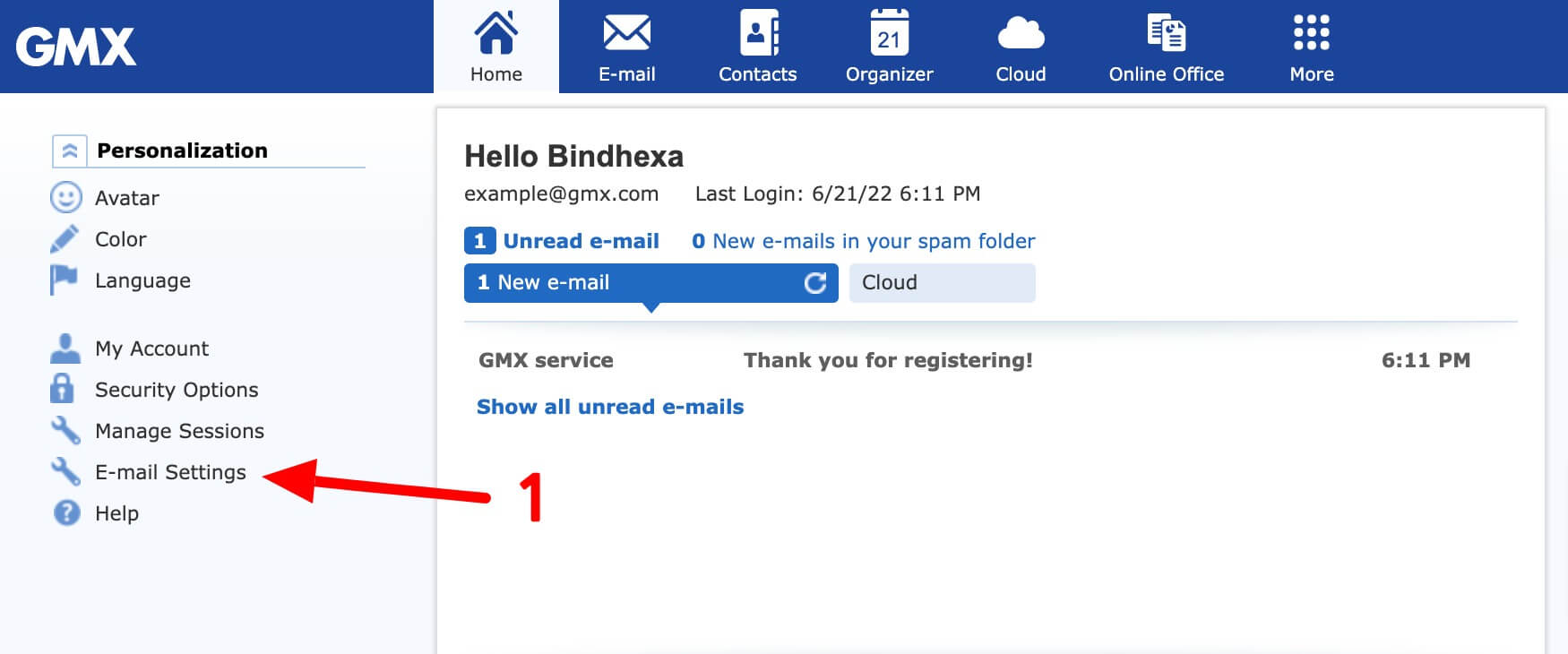
In the next step:
- On the left sidebar, click on Filter Rules.
- Then select Move e-mails from a specific sender under Frequently used Filter Rules.
- Add howdy@bindhexa.com in the email field.
- Then click on Create Filter Rule.
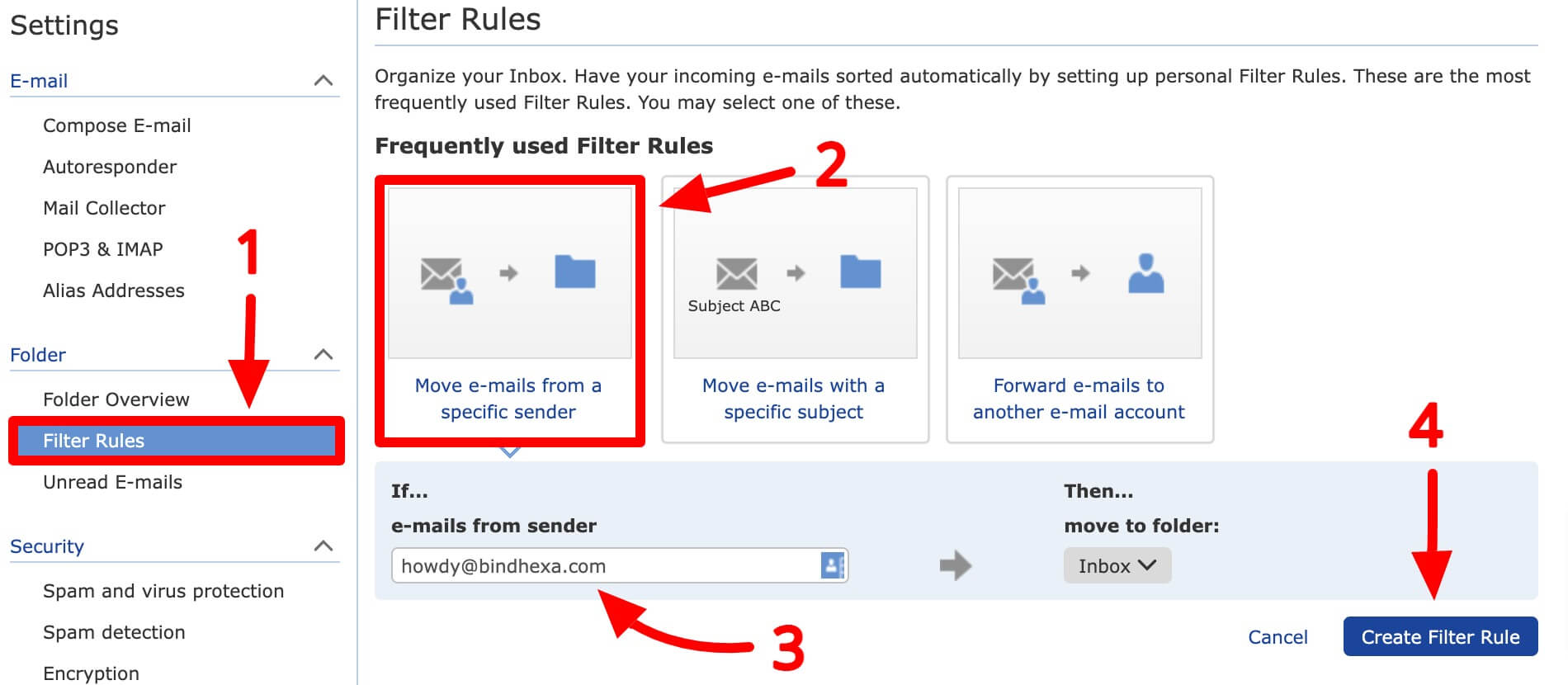
Yandex.Mail
To whitelist our email address at Yandex.Mail, log in to your Yandex.Mail account, and on the right top side, go to Settings (gear icon) » Message filtering option.
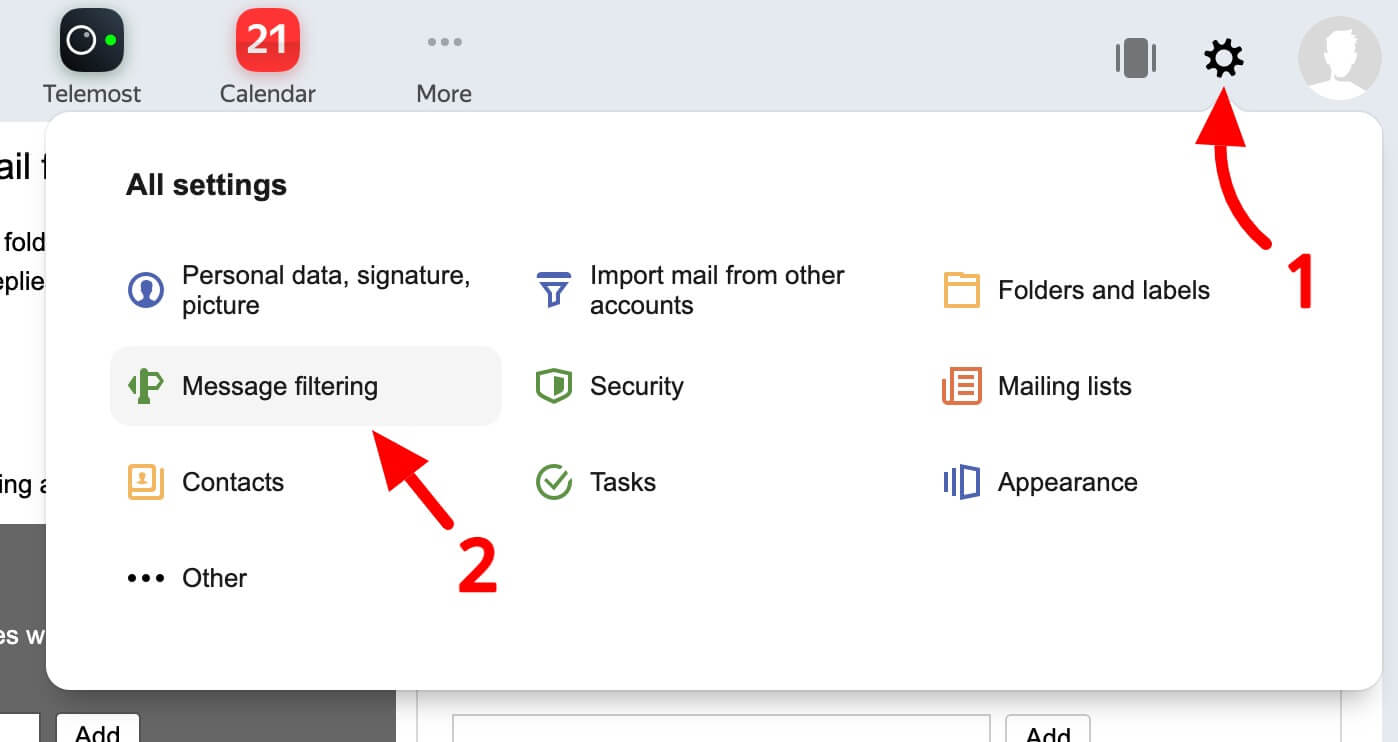
In the next step, enter howdy@bindhexa.com in the email field under Whitelist and click on Add button.
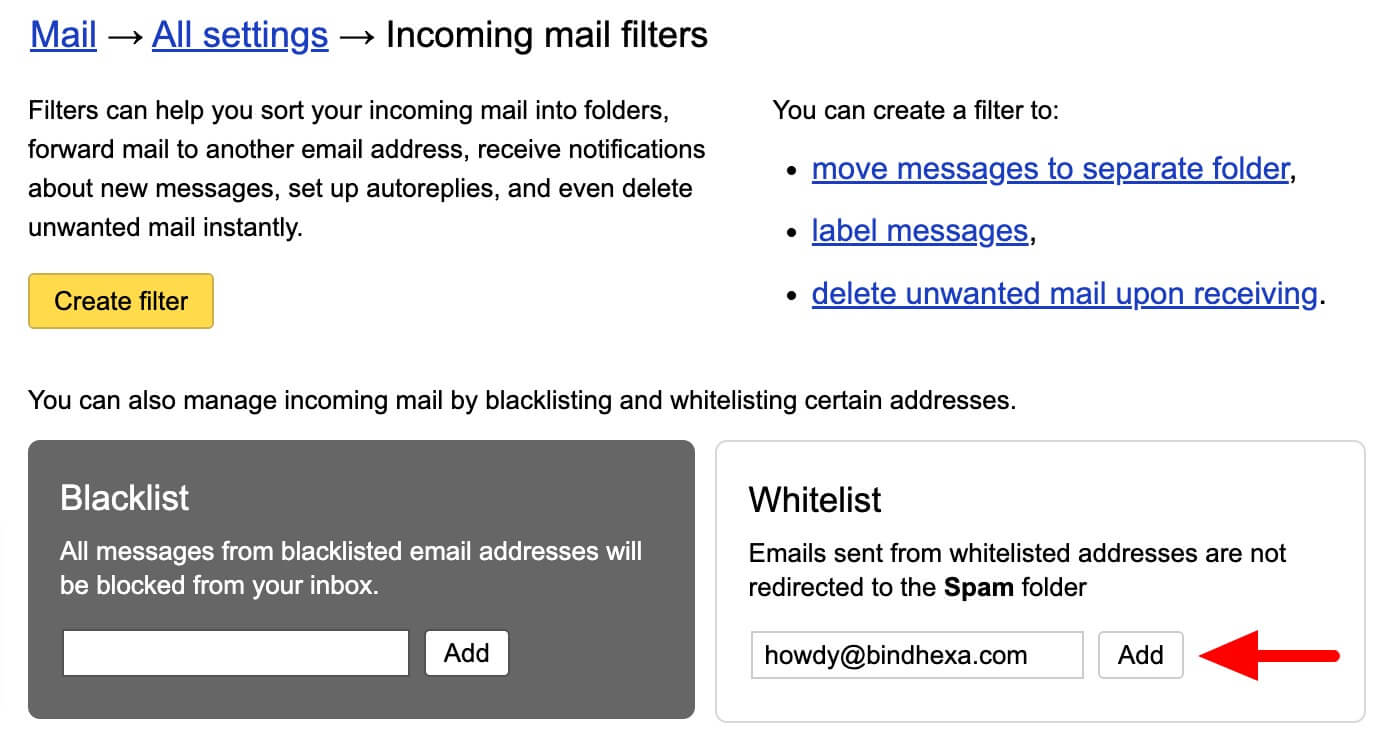
mail.com
The steps to whitelist our email addresses on mail.com are the same as on GMX Mail. You can log in to the mail.com account and check the process of GMX Mail mentioned above and follow the same for mail.com.
Tutanota
To whitelist our email address at Tutanota, log in to your Tutanota Mail account and:
- On the left vertical navigation area, click on Settings (gear icon).
- Then go to Global settings.
- In Spam rules, click on SHOW.
- And then, click on the + (plus) icon to add a spam rule for an email address.

In the Add spam rule:
- Select Field under From.
- Enter howdy@bindhexa.com under the Email address or domain name.
- Select Not spam under Rule.
- Then click on the Ok option.
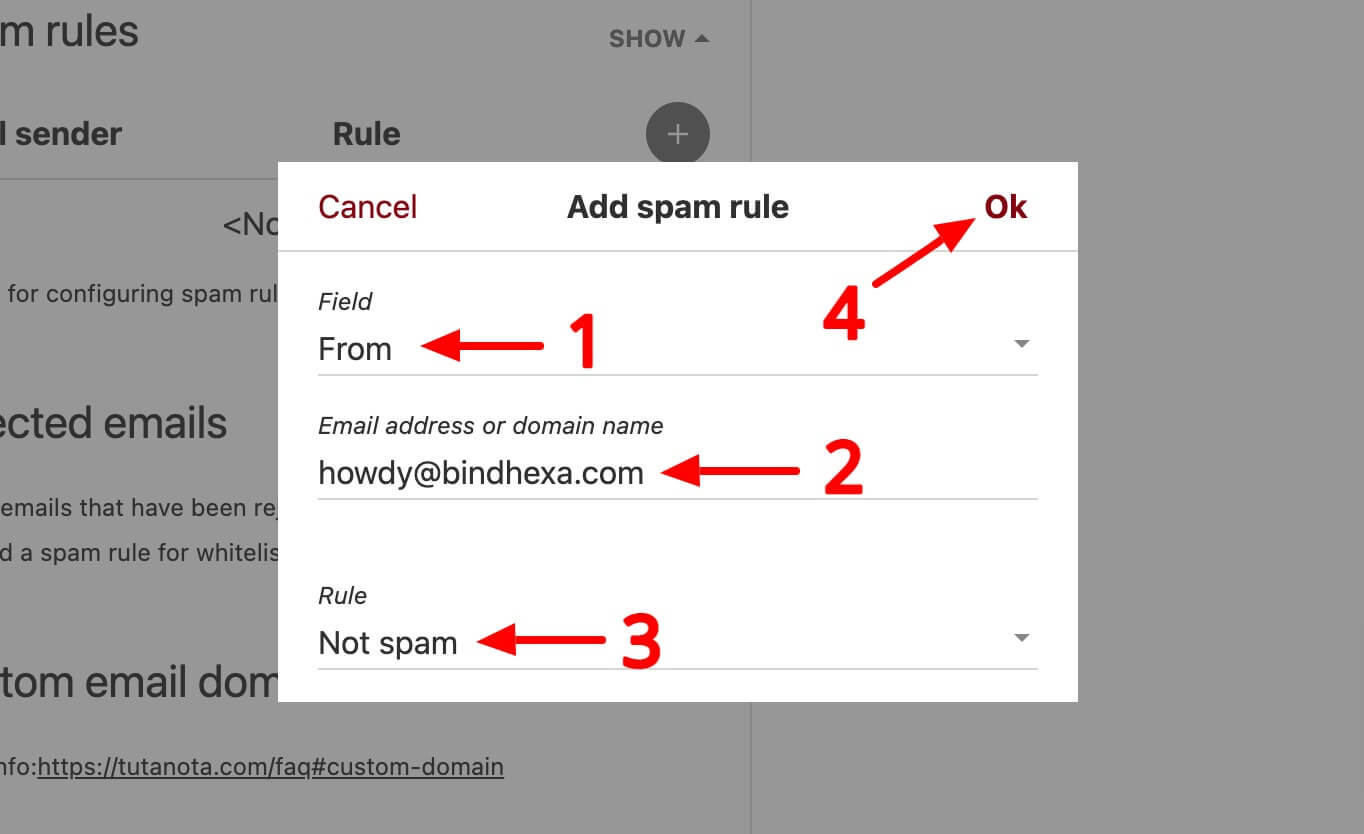
We hope this article helped you to whitelist our email address to your email service providers. We are looking forward to building a healthy relationship with you. 🙂

