If I share content from your site to Twitter and your Twitter profile username or handle automatically gets added there, then wouldn’t you like it?
Well, some of you may like this, and some may not.
But I would say whether you like it or not, you must apply this on your site, and it will help you increase your brand presence and loyalty on Twitter.
We will go deeper into why and how you can apply this but before that, let me explain what exactly I’m talking about.
Let’s say you have a Twitter share button on your site, and when any site visitor clicks on it, your site’s content gets shared on Twitter.
Now, suppose you get some way to add a username there for the Twitter share button automatically.
In that case, whenever any site visitor clicks on the Twitter share button on your site, your site’s content will be shared on Twitter, and your Twitter profile username will also be automatically tagged there.
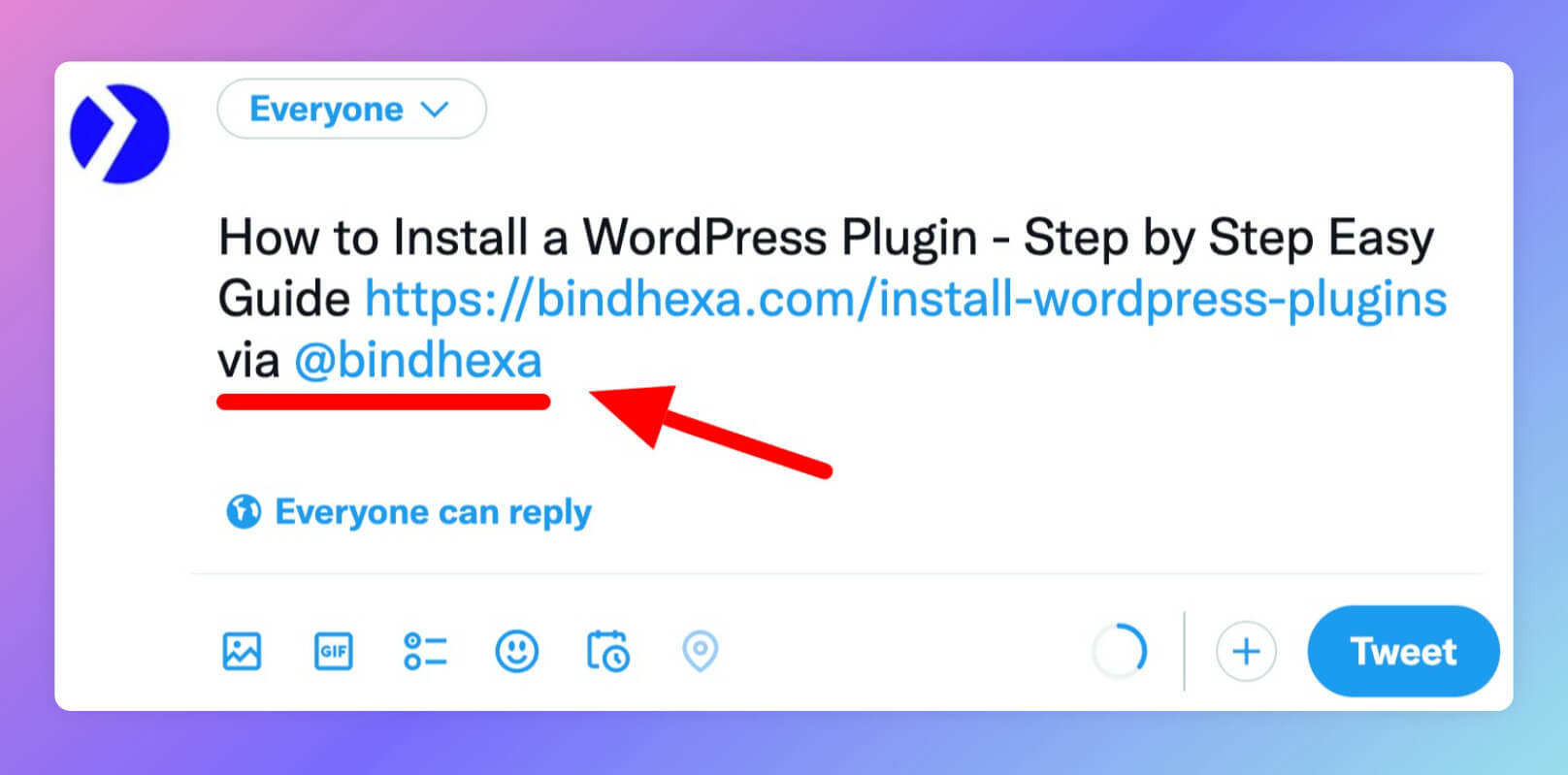
Okay, that sounds good, but why should you automatically add your Twitter username when someone shares your site’s content on Twitter?
Let’s explore this!
Contents
Why to Automatically Add Your Twitter Username When Someone Shares Your Site’s Content on Twitter?
Indeed, you can’t build a brand unless people know who you are, what you do, and how good you are at what you are doing.
But the first step is to help people know who you are.
And this can only be possible when you engage with people, help them with their questions and confusion, and quickly respond to them.
This will also help you to create brand awareness among people and provide you the opportunity to rank high on search engines like Google.
Because Google always prefers to rank a branded site more than a non-branded site.
Once any of your site visitors will share your site’s content, your Twitter username will be automatically added to their tweets on Twitter.
This also means whenever the site’s content is shared, you will get a notification from Twitter that someone has mentioned you.
And then, you can actually go and comment on their tweet to say thank you, which will help you to build a connection with the person and help them feel that you care about their share.
You may write something like this:
Hey @username – thank you so much for sharing this post from our site. I’m happy that you liked it. If you have any questions or doubts or want to discuss anything, feel free to reply here or direct message us.
Or like this:
Hey @username – we are excited to see that you have shared this post from our site. Your shares encourage us to provide more quality content. Thank you so much!
This way, you can build an engagement with the people who are sharing content from your site, and most probably, they will share your content again and turn into repeat visitors to your site.
Other people, at some point in the future, may also land into the conversation you did on the tweet, and it will help them build trust in your brand and help you earn more recognition.
It is also important to note that you should try to respond to Twitter mentions as soon as possible.
Because as per Sprout Social, an average user expects a response from you within four hours they mention you on social media.
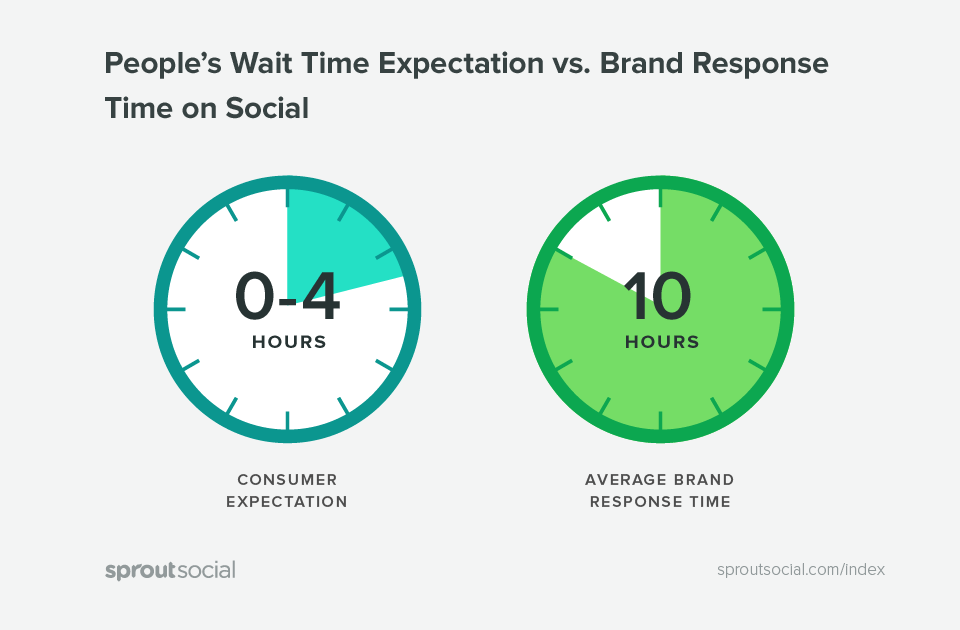
If you take more time to respond, your brand engagement will decrease. Most brands take this very lightly, and it creates significant damage for them in the long term.
This is also mentioned in the below video of mistakes that are destroying your engagement on social media by Neil Patel.
Another benefit you can get is other people who are already following the people who shared your content from your site on Twitter will see how much you are punctual responding to someone.
And they may click on your Twitter username to check your profile, which will help them know about your brand, how many other people are also following you and using your product or services; and if they like your profile, they may start following you as well.
Or at least they will try to learn more about your product/services.
No problem if you are new to Twitter and you have very few or no followers because this will still help them learn more about you and explore your products or services.
Just think that there is a point when no one is searching for your brand, and because of this small change, not many, but at least some people, will start searching and trying to learn about your brand.
Wouldn’t you consider this an achievement?
Again since quickly responding to the mentions is the key, make sure Twitter notification is enabled on your account for your browsers, mobile devices, and email.
Another best way to get notified of mentions is by using social media management tools.
And you will get tons of other features that will give you peace of mind in managing your social media platforms.
Here are some best social media management tools:
- Buffer (lifetime free option available)
- Zoho Social (lifetime free option available)
- CoSchedule (lifetime free option available)
- Sprout Social (30 days free trial available)
- Hootsuite (30 days free trial available)
- SocialPilot (14 days free trial available)
How to Automatically Add Your Twitter Username When Someone Shares Your Site’s Content on Twitter?
This part of this article is for sites that are on WordPress.
Are your site not on WordPress? Here is why you should switch to WordPress.
The easiest way to automatically add your Twitter username to a WordPress site is through WordPress plugins.
There are many popular social sharing WordPress plugins out there which can help you to add your Twitter username when sharing articles from your site to Twitter.
And some WordPress themes also provide a feature for this.
So if you are using any theme that has a Twitter share option by default, then you can check once in its settings to see if you can put somewhere your Twitter username.
If not, then you may ask the theme support to help you with custom code, or alternatively, I have listed a few popular plugins that have this feature, which you can also use.
The first step for every plugin will be the installation on the site.
If you want to know more about how to install a WordPress plugin on your site, you can check out our detailed post here.
Now let’s start with the WordPress plugins that can help you automatically add your Twitter username when someone will share your site’s content on Twitter.
1. Novashare
To add your Twitter username in Novashare:
- Go to the WordPress admin dashboard of your site.
- Select Settings » Novashare in the left sidebar.
- Click on Configuration.
- And put your Twitter username (without the @ symbol) in the Twitter Username input box.

After that, click Save Changes present at the bottom of the page.
2. UltimatelySocial
To add your Twitter username in UltimatelySocial:
- Go to the WordPress admin dashboard of your site.
- Select Ultimate Social Media Icons in the left sidebar.
- Then go to What do you want the icons to do?
- And under Tweet about my page, in the Twitter input box, add your Twitter username (with the @ symbol).
- For example, “via @username” (without quotation marks). If you want, you can replace “via” with something else like “from”, it’s totally your preference.
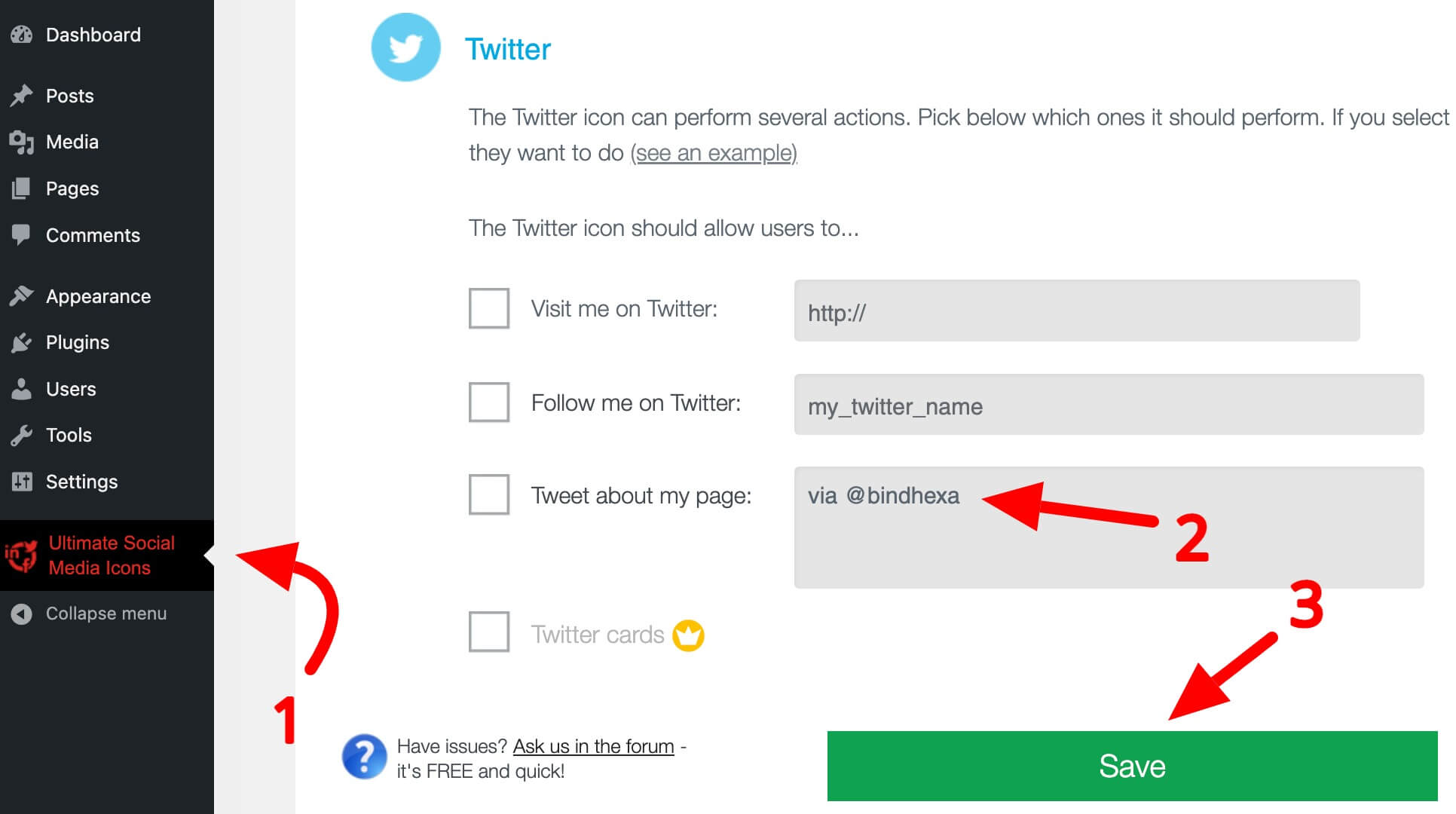
After that, click Save.
3. MashShare
To add your Twitter username in MashShare:
- Go to the WordPress admin dashboard of your site.
- Select MashShare » Settings in the left sidebar.
- Then go to Networks, and put your Twitter username (without the @ symbol) in the Twitter Username input box.
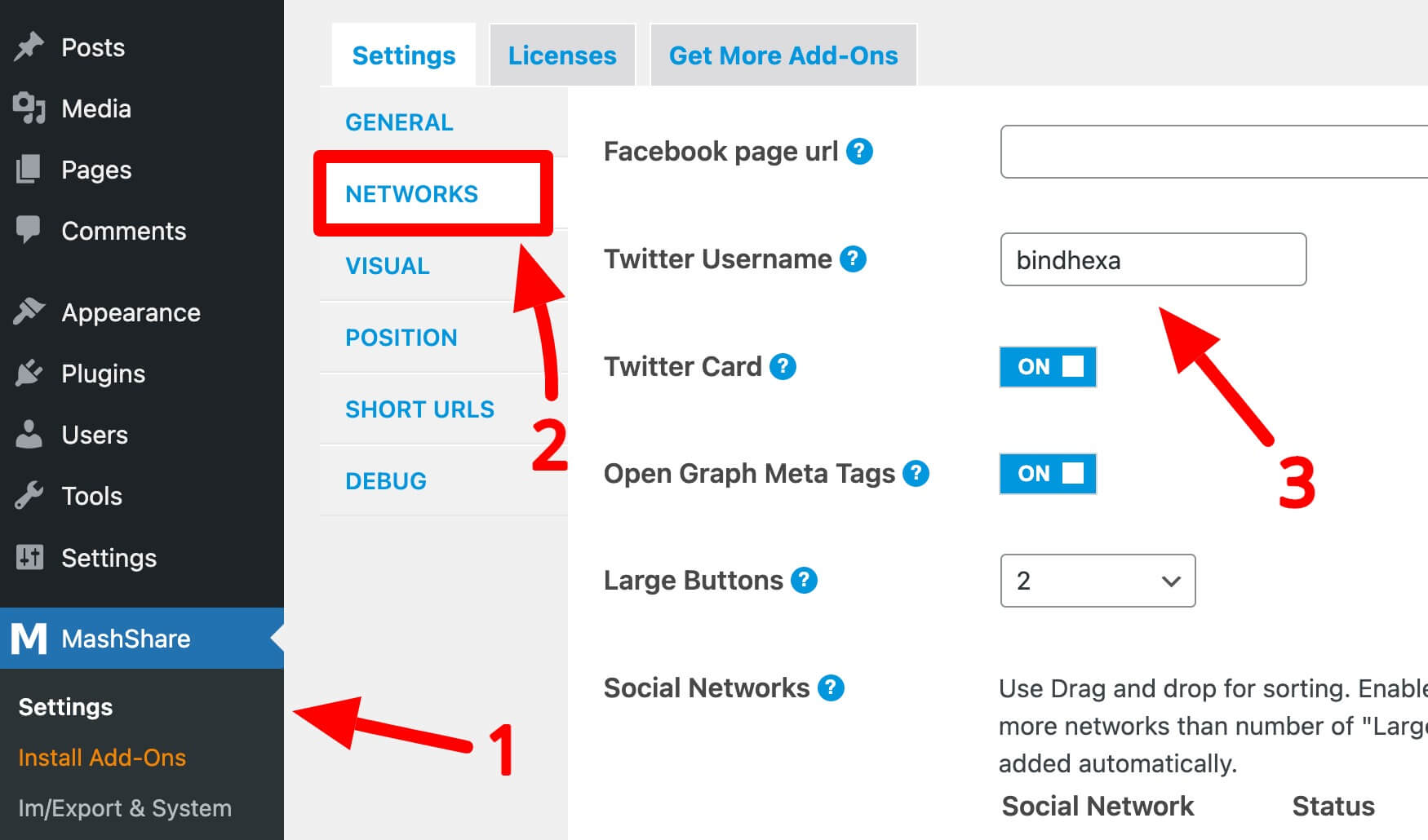
After that, click Save Changes present at the bottom of the page.
4. Sassy Social Share
To add your Twitter username in Sassy Social Share:
- Go to the WordPress admin dashboard of your site.
- Select Sassy Social Share in the left sidebar.
- Go to Miscellaneous » Networks, and put your Twitter username (without the @ symbol) in the Twitter Username input box.
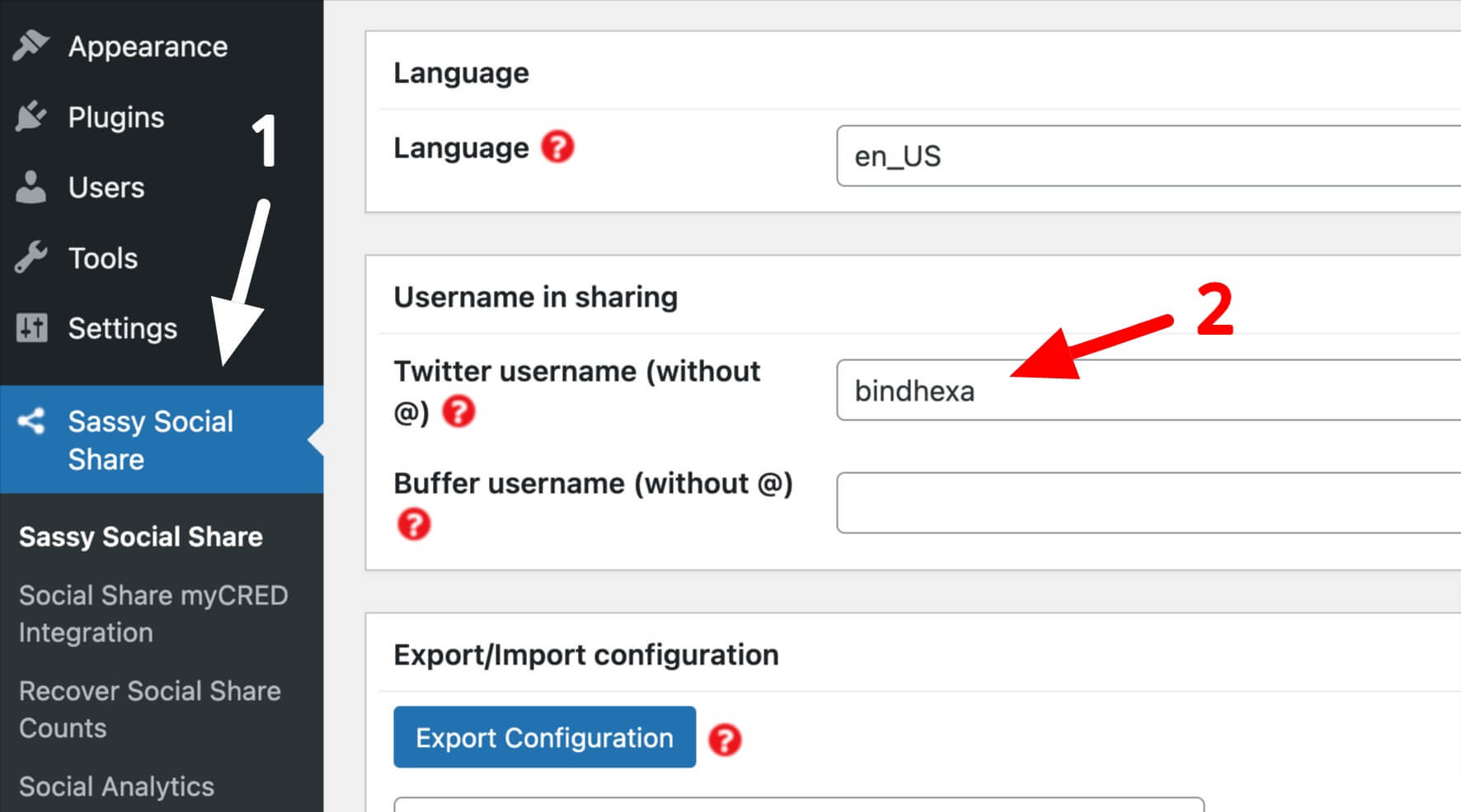
After that, click Save Changes present at the bottom of the page.
5. Social Snap
To add your Twitter username in Social Snap:
- Go to the WordPress admin dashboard of your site.
- Select Social Snap » Settings in the left sidebar.
- Then go to Social Identity » Twitter and put your Twitter username (without the @ symbol) in the Twitter Username input box.
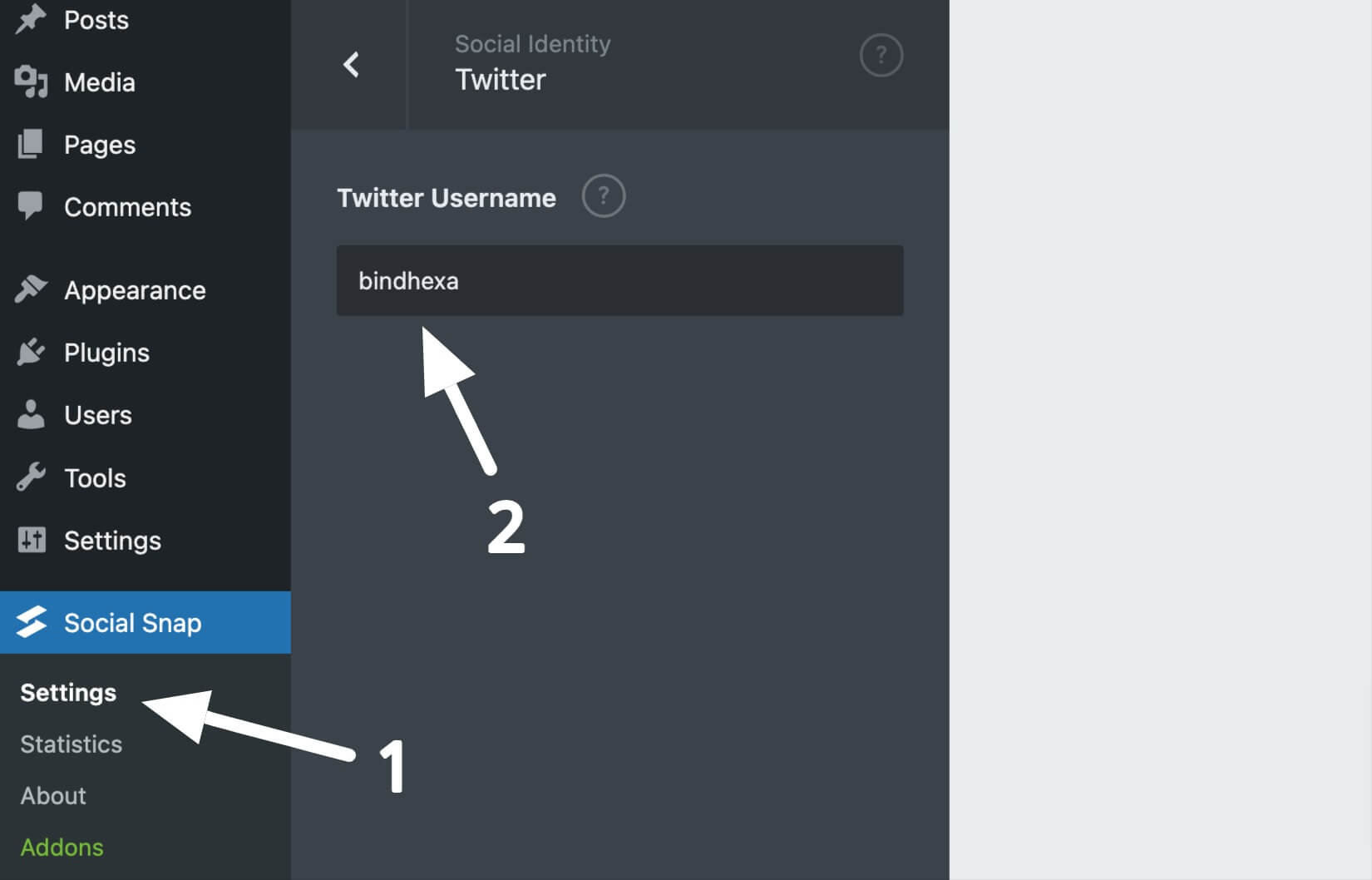
After that, click Save Changes present at the bottom of the page.
6. Easy Social Share Buttons
To add your Twitter username in Easy Social Share Buttons:
- Go to the WordPress admin dashboard of your site.
- Select Easy Social Share Buttons » Share Buttons in the left sidebar.
- Then go to Global Network Options » Twitter.
- And put your Twitter username (without the @ symbol) in the Username input box.
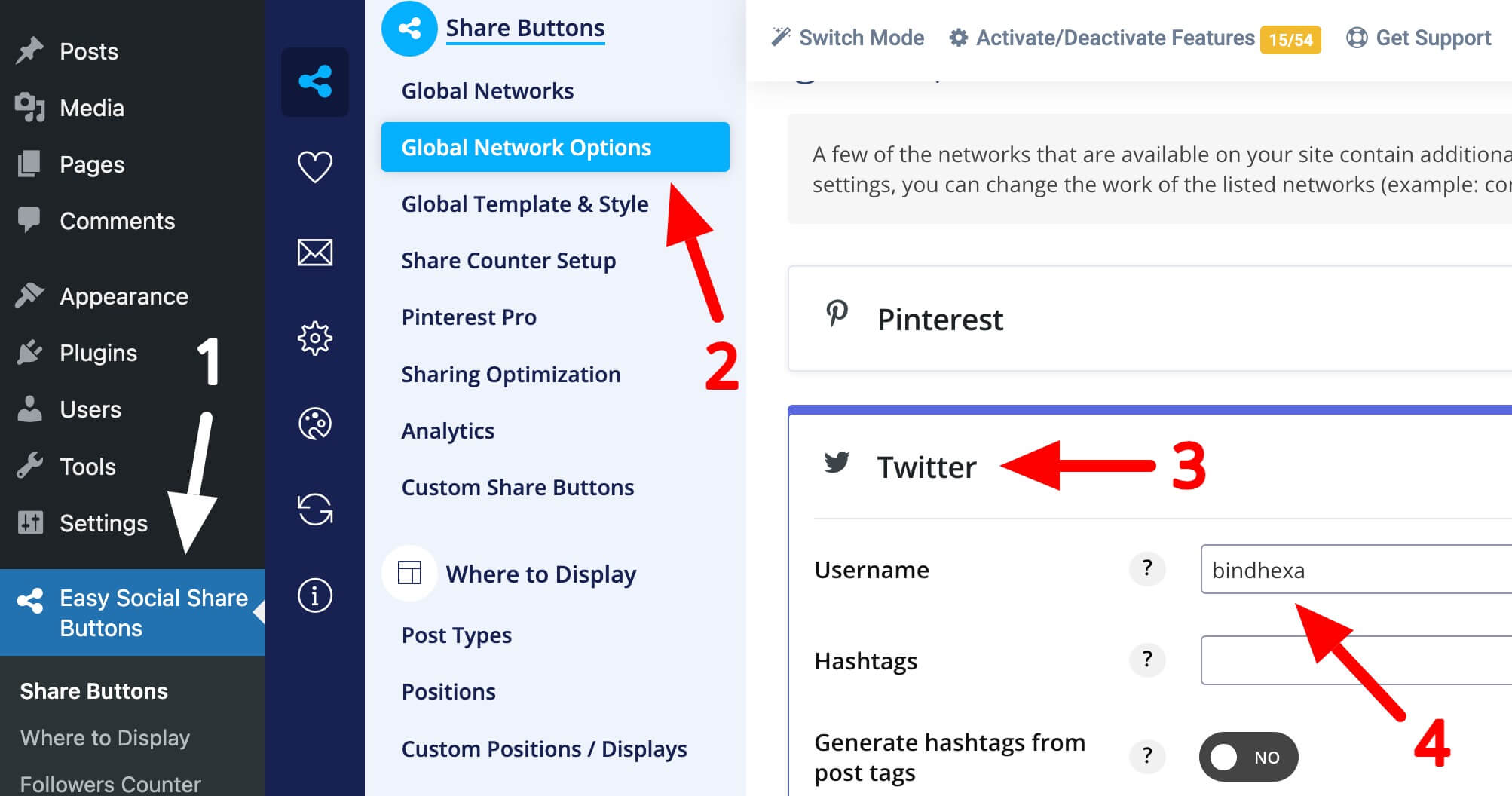
After that, click Save Settings present on the top right of the page.
7. Shareaholic
To add your Twitter username in Shareaholic:
- Go to the WordPress admin dashboard of your site.
- Select Shareaholic » Cloud Settings in the left sidebar.
- Then go to Settings » Sharing.
- And in Twitter Share Template, under Message, add your Twitter username (with the @ symbol).
- For example, “via @username” (without quotation marks). If you want, you can replace “via” with something else like “from”.

After that, click Save Changes present at the bottom of the page.
8. Social Warfare
To add your Twitter username in Social Warfare:
- Go to the WordPress admin dashboard of your site.
- Select Social Warfare in the left sidebar.
- Then go to Social Identity and put your Twitter username (without the @ symbol) in the Twitter Username input box.
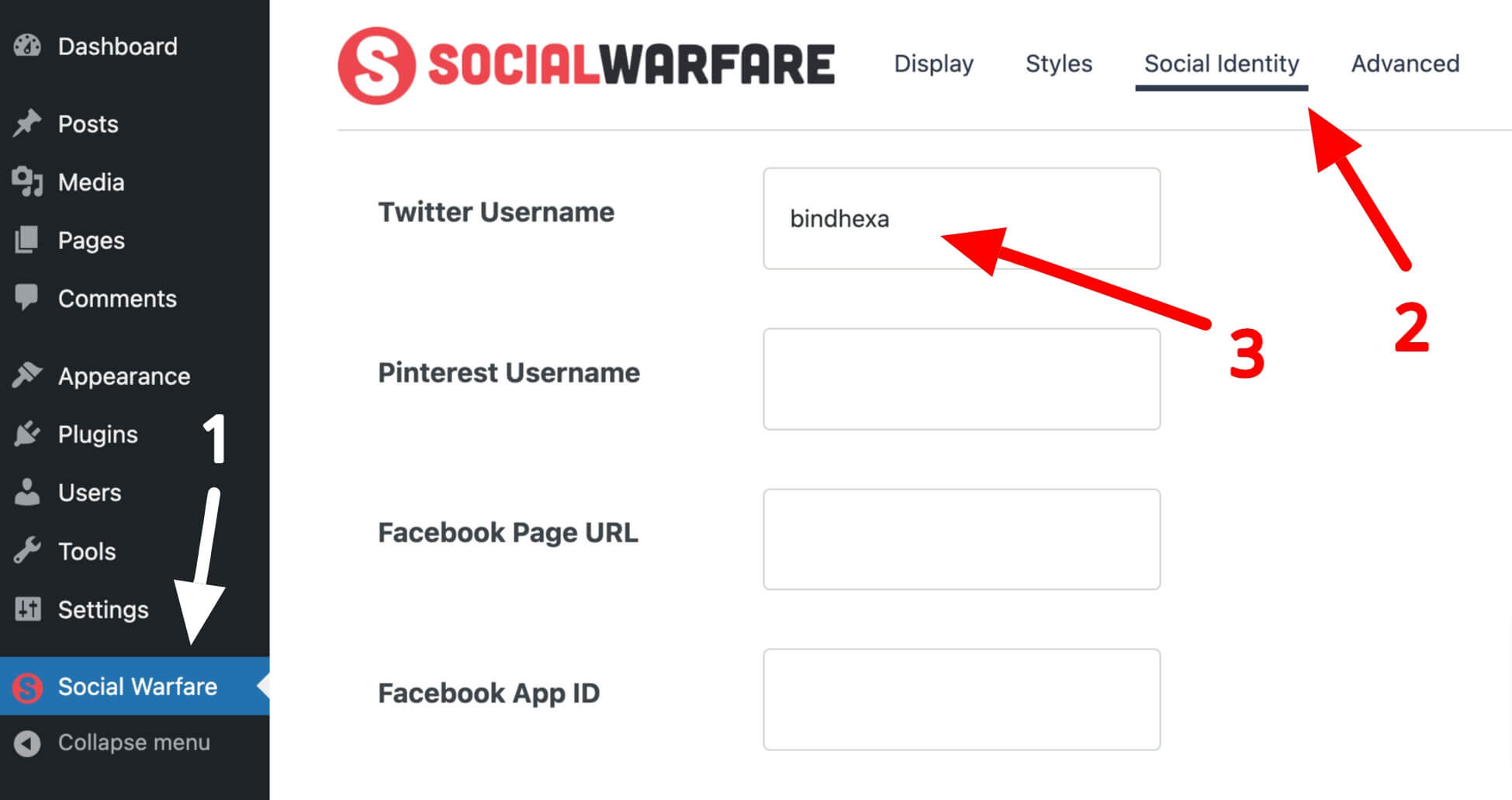
After that, click Save Changes, present at the top right of the page.
9. Monarch
To add your Twitter username in Monarch:
- Go to the WordPress admin dashboard of your site.
- Select Tools » Monarch Settings in the left sidebar.
- Then go to Networks and put your Twitter username (without the @ symbol) in the username input box.
- If you don’t have a Twitter button added in networks, then first add the Twitter button by clicking on Add Networks button.
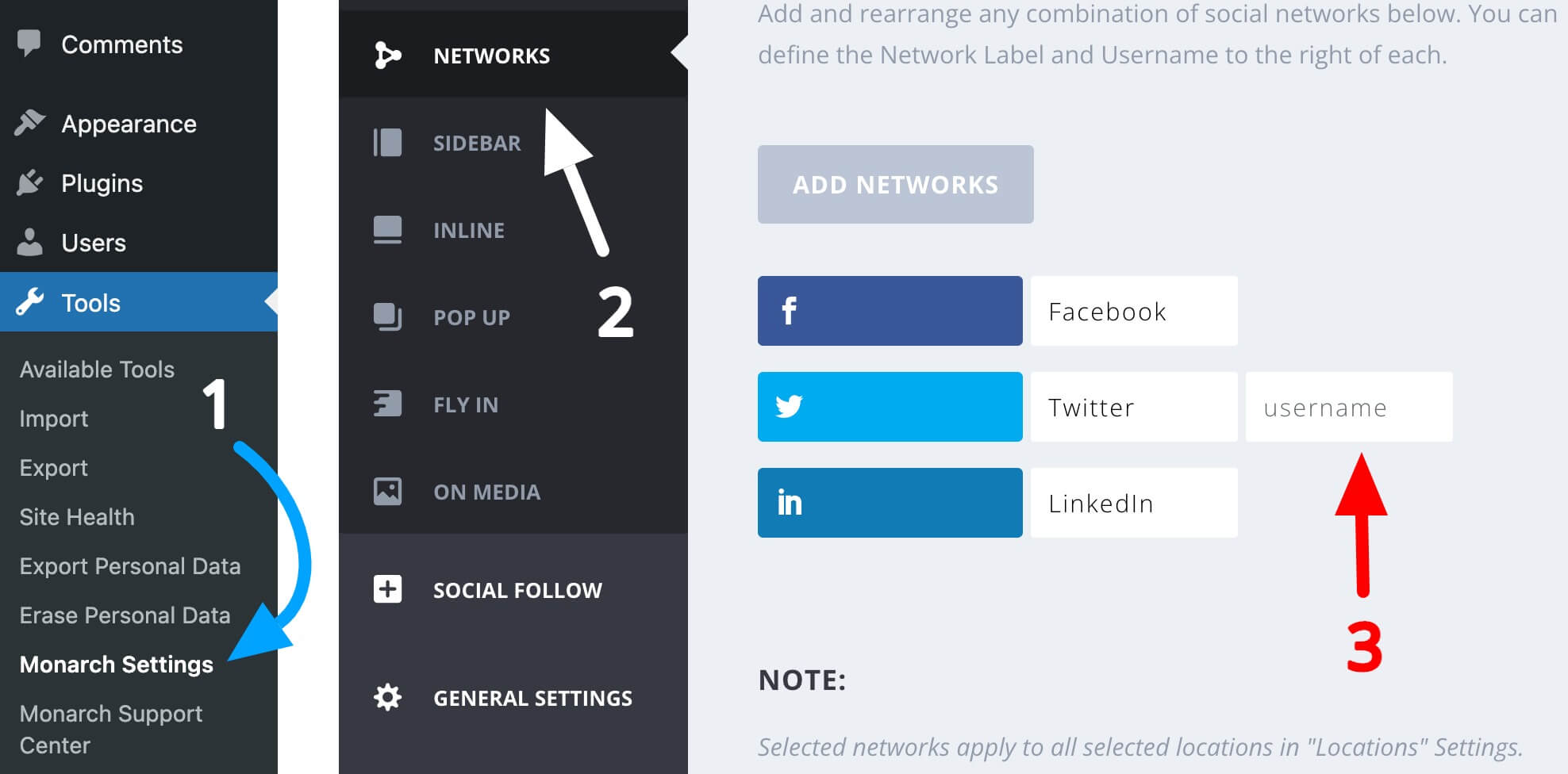
After that, click Save Changes present at the bottom of the page.
10. Jetpack
To add your Twitter username in Jetpack:
- Go to the WordPress admin dashboard of your site.
- Select Settings » Sharing in the left sidebar.
- And put your Twitter username (without the @ symbol) in the Twitter Site Tag input box.
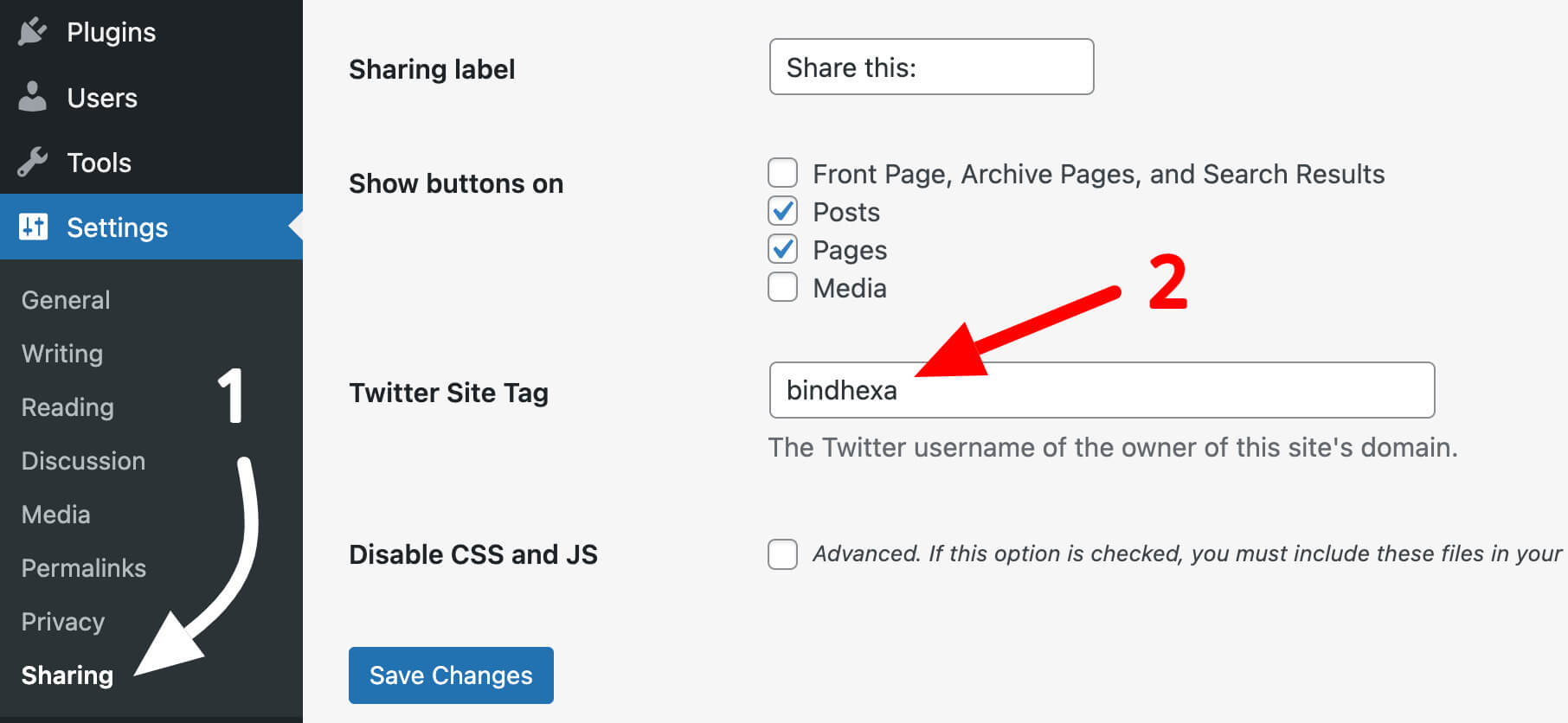
After that, click Save Changes.
11. Better Click To Tweet
To add your Twitter username in Better Click To Tweet:
- Go to the WordPress admin dashboard of your site.
- Select Settings » Better Click To Tweet in the left sidebar.
- And put your Twitter username (without the @ symbol) in the Your Twitter Handle input box.
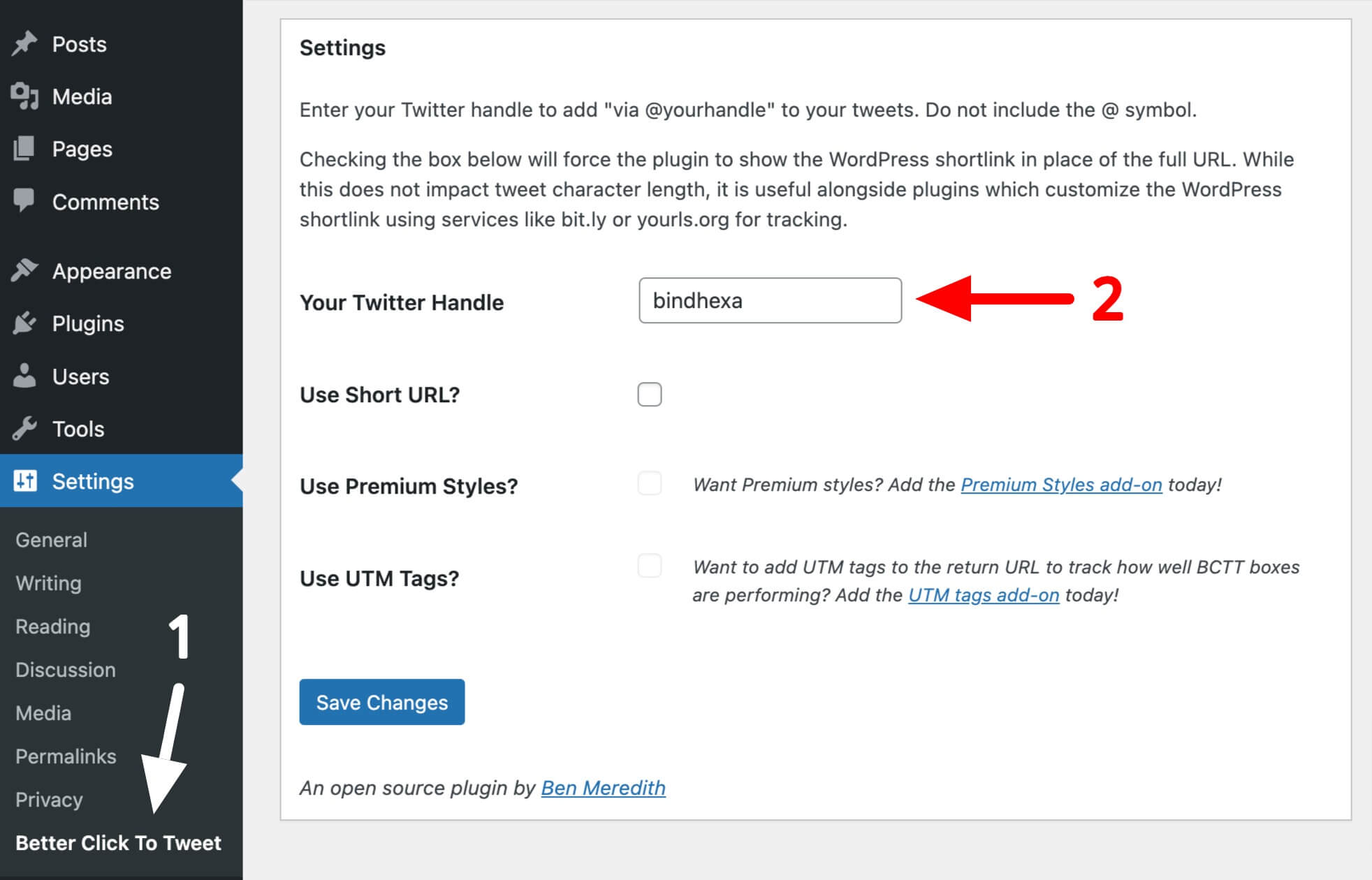
After that, click Save Changes.
Conclusion
In order to provide value to your users and build a good reputation for your band, you should try not to miss an opportunity, even if it is a very small change.
And automatically adding your Twitter username when a visitor clicks the Twitter share button on your site is a very small change that you shouldn’t miss.
If people are sharing your article frequently, then it may feel overwhelming situation as you will get a notification every time someone shares your article on Twitter because your Twitter username will be mentioned there.
But as you will start responding to those shares and engaging with people, you will see some real results of your work over the period of time.
So consider applying this small change to your site with the help of the WordPress plugins I have mentioned above and start engaging with people.
Questions for you:
- Do you know any other plugins/themes that provide a feature to automatically add a Twitter username when someone shares an article on Twitter?
- Do you think of any more reasons why we should have a feature to automatically add a Twitter username when someone shares an article on Twitter?
Let me and other users know below in the comment section.

