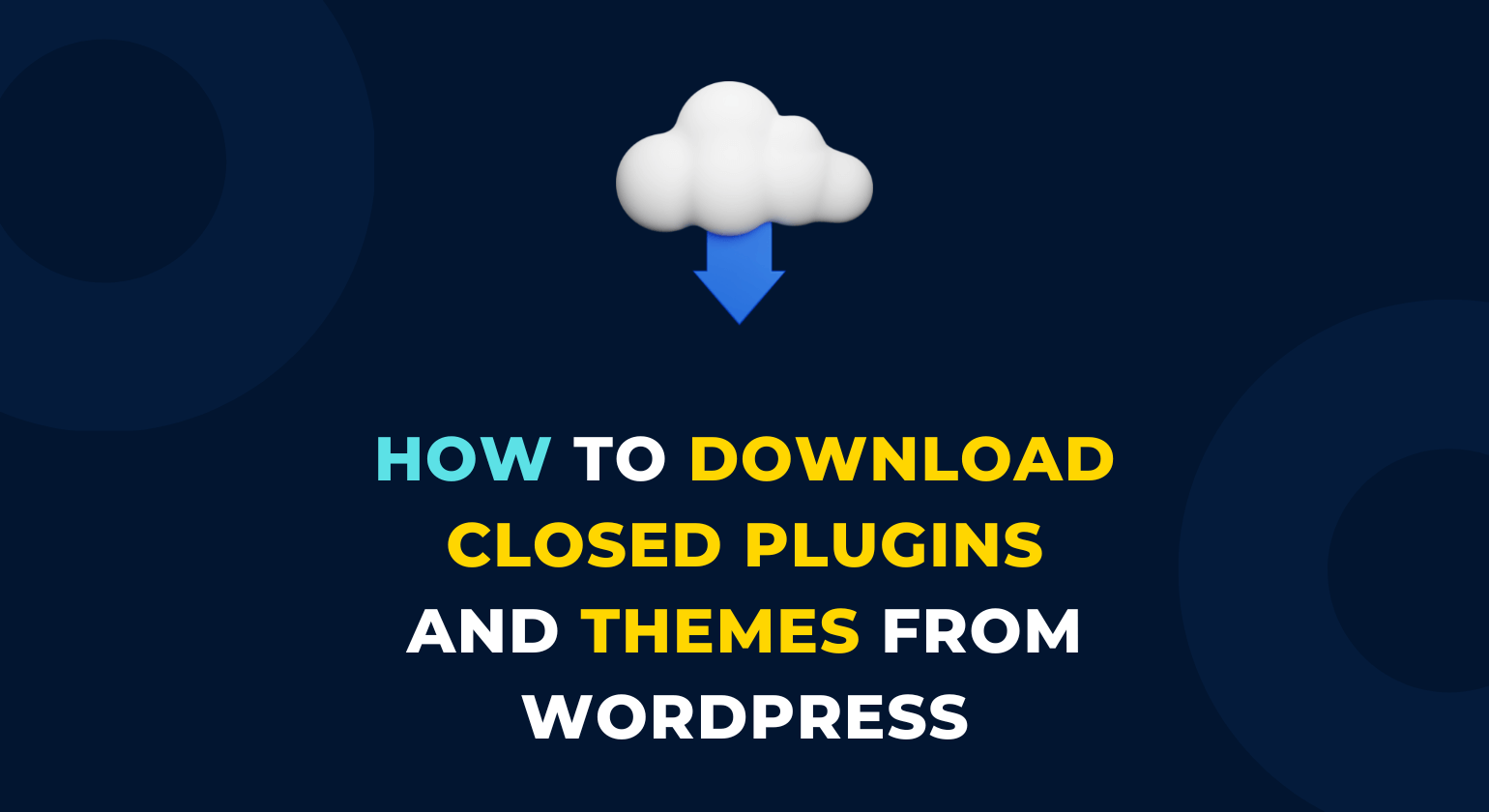Are you looking for a way to install a plugin or theme on your WordPress site, but it is not available in the WordPress.org plugin directory?
If so, you are in the right place because, in this post, we are going to explore how to install the last version and previous versions of a plugin or theme if they are removed or closed in the WordPress.org directory.
Before going forward, there is a warning for you that downloading a closed plugin or theme is not recommended because it can create security issues and can also break your site.
So there is a need to handle things with really good care.
If you want to install the plugin or theme for testing purposes on a site where you don’t care, even if your site breaks after installing the plugin or theme, then you can go for it.
For example, you can try installing a closed plugin or theme on a new staging site or a new local site, and if it breaks the site, you can create a new one again.
But if you are installing the plugin or theme on a main live site, it is highly recommended that you have a backup for the site and you know how to restore the backup so that if anything goes wrong, you can quickly restore the site.
You can’t directly install a closed plugin or theme on your WordPress site from the WordPress Admin dashboard, so you will need first to download it on your device, and then you can install the plugin or theme on your site by uploading method.
Requirement: The one requirement for the steps I have mentioned below is you should have knowledge about the slug of the plugin or theme you want to download.
Slug, what is this?
A slug is a part of a site URL and is a word or phrase that is used to identify an article, blog post, web page, or in this case, a theme and a plugin.
Let’s understand this with an example, starting with the plugin.
You can visit the Akismet plugin page on the WordPress plugin directory, and in the site address section of your browser, you will see the URL:
- https://wordpress.org/plugins/akismet

In the above URL, akismet is the slug of the Akismet plugin page. This same applies to other plugins on WordPress.org as well.
Similarly, for the theme, you can visit the Twenty Twenty theme page here on the WordPress theme directory, and in the site address section of your browser, you will see the URL:
- https://wordpress.org/themes/twentytwenty
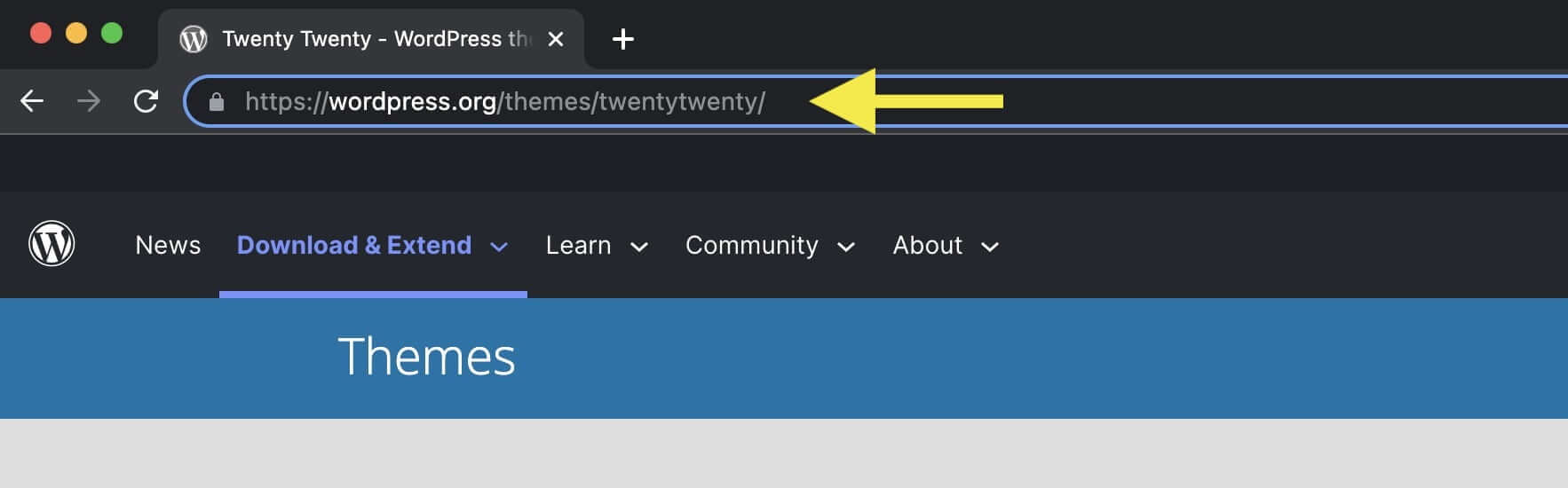
In the above URL, twentytwenty is the slug of the Twenty Twenty theme page. This same applies to other themes on WordPress.org as well.
If you don’t know the slug of a closed theme or plugin but remember its name, then you can do a quick search on Google.
Most of the time, you will find the plugin or theme page on Google, or at least you will find the plugin or theme forum page from where you can go to the plugin or theme page on WordPress.org and check its slug.

Now let’s start with how you can download and install a closed plugin or theme on your WordPress site, starting with the process for the plugin, and the same process will apply to the theme as well.
Contents
How to Download a Closed Plugin and its Previous Versions from WordPress.org?
Here we will first see how you can download the last version of the plugin, and then we will see how you can download other released and available versions of the plugin.
How to Download the Last Updated Version of the Plugin?
To download the last updated version of the plugin, you can copy and paste the below URL into your browser.
- https://downloads.wordpress.org/plugins/plugin-slug.zip
After that, make sure to replace the plugin-slug in the above URL with the slug of the plugin you want to download (as we discussed above on how to find the slug).
For example, if you want to download the Better Delete Revision plugin, the slug of this plugin is better-delete-revision, then the URL will look like this:
- https://downloads.wordpress.org/plugins/better-delete-revision.zip
Once you replace the slug, hit the enter button, or search for the URL in the browser, the last version of the plugin will automatically start to download on your device.
How to Download Other Available Versions of the Plugin?
In case you want to download one of the other old versions of the plugin, then you can copy and paste the below URL into your browser.
- https://downloads.wordpress.org/plugin/plugin-slug.zip
And add the version number in the last of the plugin slug.
For example, if the slug of the plugin Better Delete Revision is better-delete-revision and suppose the version you want to download is 1.3, then the URL will look like this:
- https://downloads.wordpress.org/plugins/better-delete-revision.1.3.zip
How to Find the Old Versions of a Plugin?
Finding old versions of a plugin is also simple if you know the slug of the plugin.
As a first step, copy and paste the below URL on your browser.
- https://plugins.trac.wordpress.org/browser/plugin-slug/tags
And replace the plugin-slug in the above URL with the slug of the plugin you want to check older versions.
For example, if the slug of the plugin is better-delete-revision, then the URL will look like this:
- https://plugins.trac.wordpress.org/browser/better-delete-revision/tags
In the above URL, you will find all the available older version numbers of the plugin.
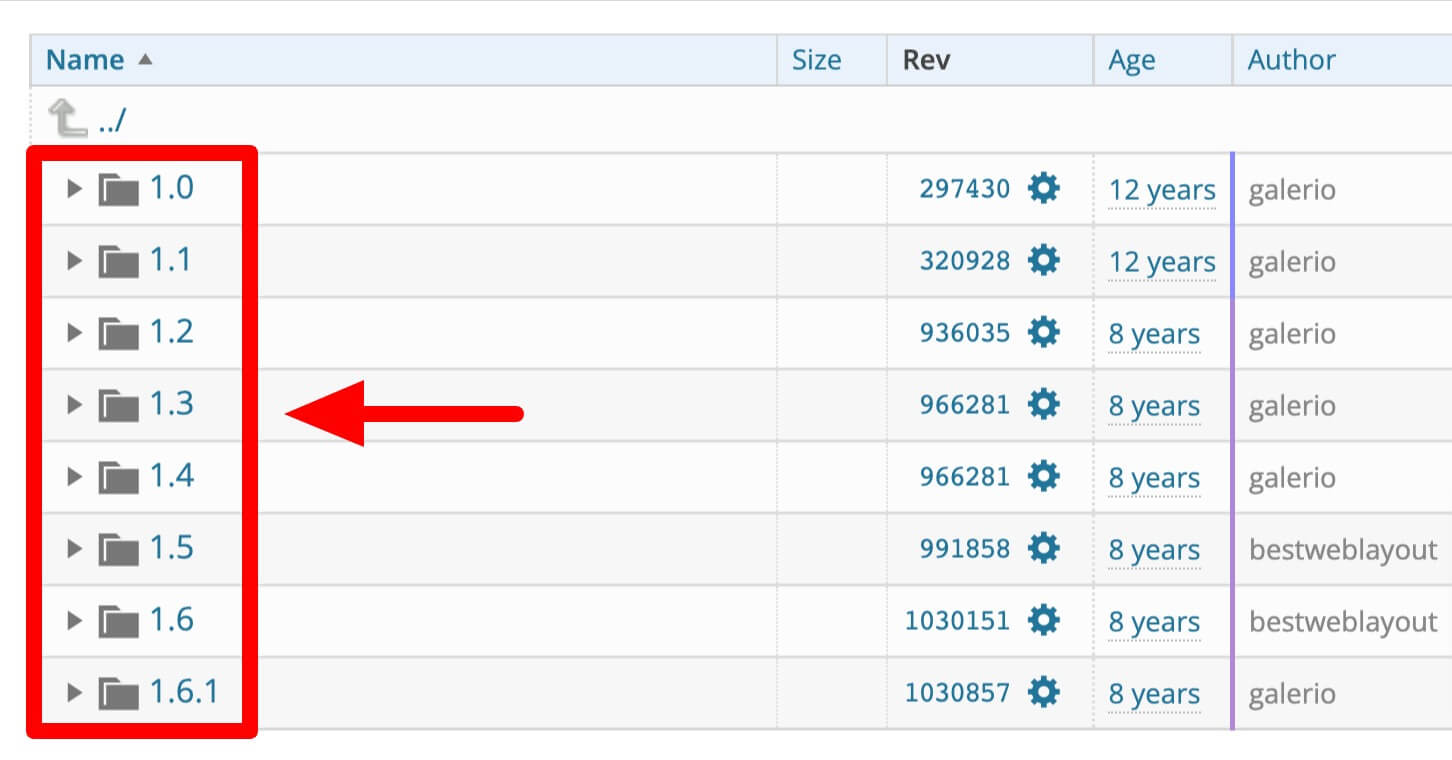
Another way to check for older versions of the plugin is by going to the SVN directory of a plugin on WordPress.org:
- https://plugins.svn.wordpress.org/plugin-slug/tags
Make sure to replace the plugin-slug in the above URL with the slug of the plugin you want to check older versions.
How to Download a Closed Theme and its Previous Versions from WordPress.org?
The process for the theme is very similar to the plugin that we discussed above. Only there are minor changes in the URLs.
Here again, we will first see how you can download the last version of the theme, and then we will see how you can download other released and available versions of the theme.
How to Download the Last Updated Version of the Theme?
To download the last updated version of the theme, you can copy and paste the below URL into your browser.
- https://downloads.wordpress.org/theme/theme-slug.zip
After that, make sure to replace the theme-slug in the above URL with the slug of the theme you want to download (as we discussed above on how to find the slug).
For example, if you want to download the Twenty Twenty theme, the slug of this theme is twentytwenty, then the URL will look like this:
- https://downloads.wordpress.org/theme/twentytwenty.zip
Once you replace the slug, hit the enter button, or search for the URL in the browser, the last version of the theme will automatically start to download on your device.
How to Download Other Available Versions of the Theme?
In case you want to download one of the other old versions of the theme, then you can copy and paste the below URL into your browser.
- https://downloads.wordpress.org/theme/theme-slug.zip
And add the version number in the last of the theme slug.
For example, the slug of the Twenty Twenty theme is twentytwenty, and suppose the version you want to download is 1.6, then the URL will look like this:
- https://downloads.wordpress.org/theme/twentytwenty.1.6.zip
How to Find the Old Versions of a Theme?
Finding old versions of a theme is similar to the plugin, as we discussed above.
As a first step, copy and paste the below URL on your browser.
- https://themes.trac.wordpress.org/browser/theme-slug
And replace the theme-slug in the above URL with the slug of the theme you want to check older versions.
For example, if the slug of a theme is twentytwenty, then the URL will look like this:
- https://themes.trac.wordpress.org/browser/twentytwenty
In the above URL, you will find all the available older version numbers of the theme.
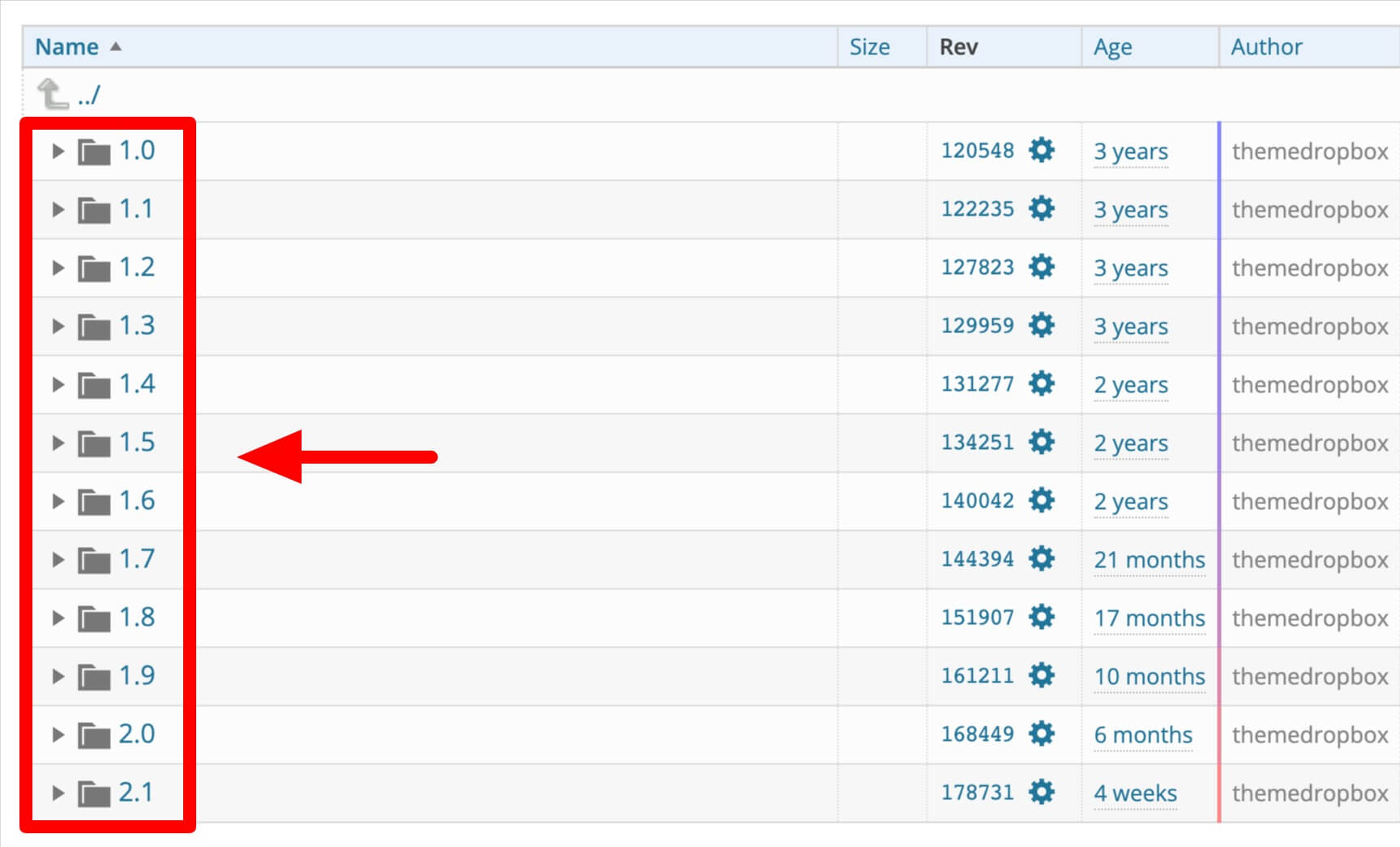
Another way to check for older versions of the theme is by going to the SVN directory of a theme on WordPress.org:
- https://themes.svn.wordpress.org/theme-slug
Make sure to replace the theme-slug in the above URL with the slug of the theme you want to check older versions.
Conclusion
So here is the summary of this article.
How to download a closed plugin?
To download the last version of a plugin, replace plugin-slug with the slug of the plugin you want to download in the URL here:
- https://downloads.wordpress.org/plugins/plugin-slug.zip
And search in your browser’s address bar.
Example:
- https://downloads.wordpress.org/plugins/better-delete-revision.zip
To download the other available versions of a plugin, replace plugin-slug with the slug and 1.3 with the version number of the plugin you want to download in the URL here:
- https://downloads.wordpress.org/plugins/plugin-slug.1.3.zip
And search in your browser’s address bar.
Example:
- https://downloads.wordpress.org/plugins/better-delete-revision.1.3.zip
How to download a closed theme?
To download the last version of a theme, replace theme-slug with the slug of the theme you want to download in the URL here:
- https://downloads.wordpress.org/theme/theme-slug.zip
And search in your browser’s address bar.
Example:
- https://downloads.wordpress.org/theme/twentytwenty.zip
To download the other available versions of a theme, replace theme-slug with the slug and 1.3 with the version number of the theme you want to download in the URL here:
- https://downloads.wordpress.org/theme/theme-slug.1.3.zip
And search in your browser’s address bar.
Example:
- https://downloads.wordpress.org/theme/twentytwenty.1.6.zip
And be careful, as installing a closed plugin or theme on the site may break your site, and it is not recommended, but if you want to install them, you can first test it on a local or staging site.
Or, if you want to install them on your main live site, then make sure you have a backup for your site created, and you know how to restore the backup.
Question for you:
- What are your favorite plugins or themes that are closed on WordPress.org but you still like them?
Let me and other users know below in the comment section.